Open Client Record Mode |
Open Client Administration |
Open Client Record Mode |
Open Client Administration |
The Record Mode enables the recording of all the actions contained in an Open Client session, and the resultant file can be sent to PROIV for support purposes. The file is saved to the recordings directory, which is located on the Open Client Server and the file is uniquely identified by the session name.
When the Record Mode is enabled, a warning message appears informing the user that the mode is turned on. It is important to remember that the Record Mode records everything and this may include sensitive information, it may slow system performance, and result in the creation of a large file on the server. After you have finished using the Open Client application, it is important to close the session as normal. The resultant encrypted record file can be downloaded to the client, and then emailed to PROIV Support.
Start your web browser.
Enter http://server:port/OpenClient/launch.html in the address field substituting 'server:port' for your Open Client server name and port number.
The PROIV Open Client Recorder screen displays. Click herehere to see an example screenshot.
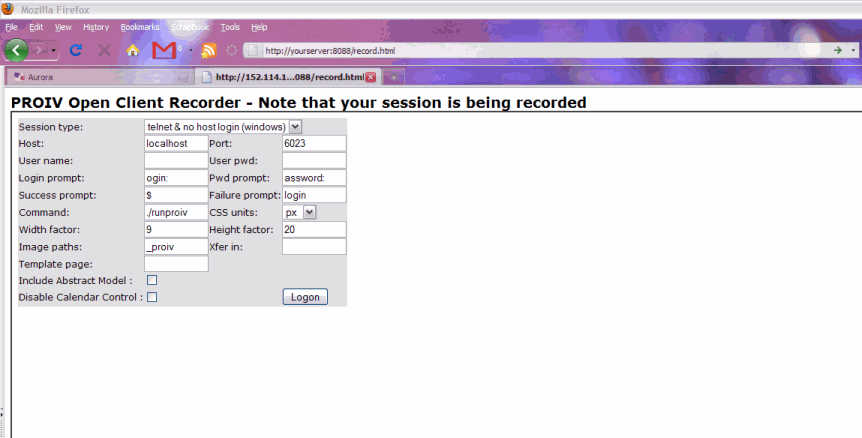
Enter the relevant connection details for the Open Client session.
Item |
Description |
Session Type |
Select a Session Type that determines the connection type you want the service to establish with the PROIV application server.
Telnet with No Host Login (Windows) Selecting this option specifies Telnet processing and no auto-login. Typically, you would select this option for an Open Client service where you want the login to be performed automatically by the Open Client service, or manually by the user.
Telnet with Host Login (Unix) Selecting this option specifies Telnet processing and auto-login on a Unix platform. Typically, you would select this option where automatic login is not being performed by the Open Client service. If you select this option then you must also provide the details (user name and password) required by the proxy connector to enable it to handle the login negotiations with the PROIV application server. |
Host |
The IP address or system name of the machine where the PROIV application server is installed. The web browser connects to the Open Client servlet which then connects to this host. Click here to view a diagram of the communication between the web browser, Open Client, and the PROIV application server. |
Port |
The port which the PROIV application server listens to for connections. The default value is 8804 for both Microsoft Windows and Unix. |
User name |
The user name used at login. If you use Microsoft Windows, the user name is used for the PROIV login process. If you use Unix, the user name is used to log onto the Unix operating system, not PROIV. |
User pwd |
The password used at login. If you use Microsoft Windows, the password is used for the PROIV login process. If you use Unix, the password is used to log onto the Unix operating system, not PROIV. |
Login prompt |
Specify the login prompt for the operating system. The default entry is 'login:' This field is disabled if the Session Type is set to Telnet with No Host Login (Windows). |
Pwd prompt |
Specify the password prompt for the operating system. The default entry is 'password:' This field is disabled if the Session Type is set to Telnet with No Host Login (Windows). |
Success Prompt |
The string to search for to indicate that the login has been successful. Applicable for Unix operating systems. This field is disabled if the Session Type is set to Telnet with No Host Login (Windows). |
Failure Prompt |
The string to search for to indicate that the login has failed. Applicable for Unix operating systems. This field is disabled if the Session Type is set to Telnet with No Host Login (Windows). |
Command |
Command to be run on the host machine once logged in. The default command is ./runproiv.sh. This field is disabled if the Session Type is set to Telnet with No Host Login (Windows). |
CSS units |
Select the CSS positioning units that are used for the rendition of the PROIV application. em Em is a relative, scalable unit of length. An em is equal to the current font-size, for example, if the font-size of the document is 12pt, 1em is equal to 12pt. Ems are scalable, therefore 2em would equal 24pt, .5em would equal 6pt. The scalable nature of ems unit ensures that the PROIV rendition will scale in relation to the base font-size and the rendition will scale to fit many types of viewing device. px Pixels are fixed-size, absolute units of length that are used in screen media. Pixels units are not scalable so if your PROIV application is to be viewed by all users on a standard monitor, then consider setting the CSS positioning to px. If the PROIV application is to be used on many types of viewing device, consider using em positioning. If you have existing PROIV applications (that are based on the PROIV grid structure with a default cell size of 9x20 pixels) that you want to deploy with Open Client, selecting the px setting ensures that the applications are rendered with the minimum of changes. |
||
Width Factor |
The scaling factor used to convert columns for CSS positioning. You can specify the width of the PROIV rendition in the browser, whereby increasing the width factor moves the PROIV rendition further to the right in browser. |
||
Height Factor |
The scaling factor used to convert rows for CSS positioning. You can specify the height of the PROIV rendition in the browser, whereby increasing the height factor moves the PROIV rendition further down the browser. |
||
A list of resources to be used by the Open Client. Enter a comma-separated list of resources which is searched from left to right. For example: _proiv Contains all of the PROIV Developer and PROIV Demo images. The ‘_’ (underscore) will do a lower case conversion on the image name supplied by PROIV, prior to an attempt to locate it. This feature is useful for people who move systems between Microsoft Windows and Unix, as Unix is case sensitive.
|
|||
Xfer in: |
Passes parameters to the PROIV session at start up. |
||
A template page is used to reference Cascading Style Sheets which control the look and feel of the rendered widgets (for example icons, objects, etc.) You do not have to enter a template page name in the field as Open Client will search the resource paths for the default template page, index.html. If the file is located, it will be used. It references two CSS files; PROIVFixedStyle.css and PROIVDefaultStyle.css which control the look and feel of the rendered application.
|
|||
Disable Calendar Control |
By default in Open Client, date fields render like a combo box with a , and when you click the a pop-up calendar displays from which you can select the desired date. If you disable the calendar control, a standard edit box field displays, which you can type a date into the field. |
Click Logon.
Perform the steps in Open Client that you want to record and close the session
The File Download window (this applies to Internet Explorer, the window is different in FireFox) displays. Click herehere to see an example screenshot.
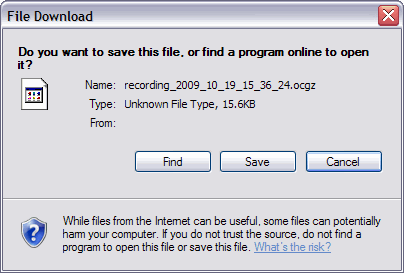
Select the Save to save the .ocgz file to a location that you specify.
The .ocgz file can be zipped up and sent to PROIV for support purposes.
Topic ID: 800039