Open Client Message Properties |
Open Client Administration |
Open Client Message Properties |
Open Client Administration |
Open Client contains strings for error messages, dialogues and other objects (for example, the Date Picker) that are not generated by the PROIV Virtual Machine. If the client is used in a multilingual environment, the strings may need to be available in different languages. To support multilingual text, the Open Client uses the locale (language) sent by the browser. This locale is used to load a set of properties at the start of a PROIV session. The properties are contained in files in the appStrings folder. The basic file is called Messages.properties, and this contains properties for the English locales (en), but there may be other files containing properties for other locales. These files have the name changed to include the locale.
You can create your own Messages.properties files and these enable you to:
Change the language of the strings used in the Open Client.
Change Open Client message text to make it more relevant to your application.
Change settings of particular Open Client widgets, for example specifying date formats.
When you use a web application, browsers send HTTP requests to the web server, and the Accept-Language request-header contains details about the browser's language preference settings. Open Client supports multiple language resource files, (Message.properties files) and will use the relevant file that matches the browser's language preference setting.
A browser locale consists of two parts: the language and the country, for example,'en_uk' or 'fr_ca'. A Message.properties file can contain both parts of the locale, (e.g. Messages_en_us.properties) or it can use just the language part (e.g. Messages_en.properties). If the country part of the name is not present, the file contains properties for all locales of that language. For example, naming the file 'Messages_fr_CA.properties' will render the application text in French, as used in Canada.
The properties in the messages files are loaded in locale order. The load starts with the default file (Messages.properties) then loads any language only file and finally loads any language and country file. This means that the more specific properties will override the more general properties.
Open Client displays all date fields in the locale that is defined locally on your machine. To ensure that dates in combo fields are sent and received in YYYYMMDD format, the properties in the Message.properties file are used:
Date.defaultReceiveDateFormat = yyyy-mm-dd
Date.defaultSendDateFormat = yyyymmdd
Warning: These settings should not be amended. |
Furthermore, the Date.useBrowserDateFormat property ensures (when set to TRUE) that any dates in combo and list box lists are displayed in the browser date format. If it is set to FALSE, the list box dates are displayed in the Virtual Machine date format, and hence the date format for lists may be different from that used in date fields and combo boxes.
Date.useBrowserDateFormat = true
Click herehere to see an example Messages.properties file.
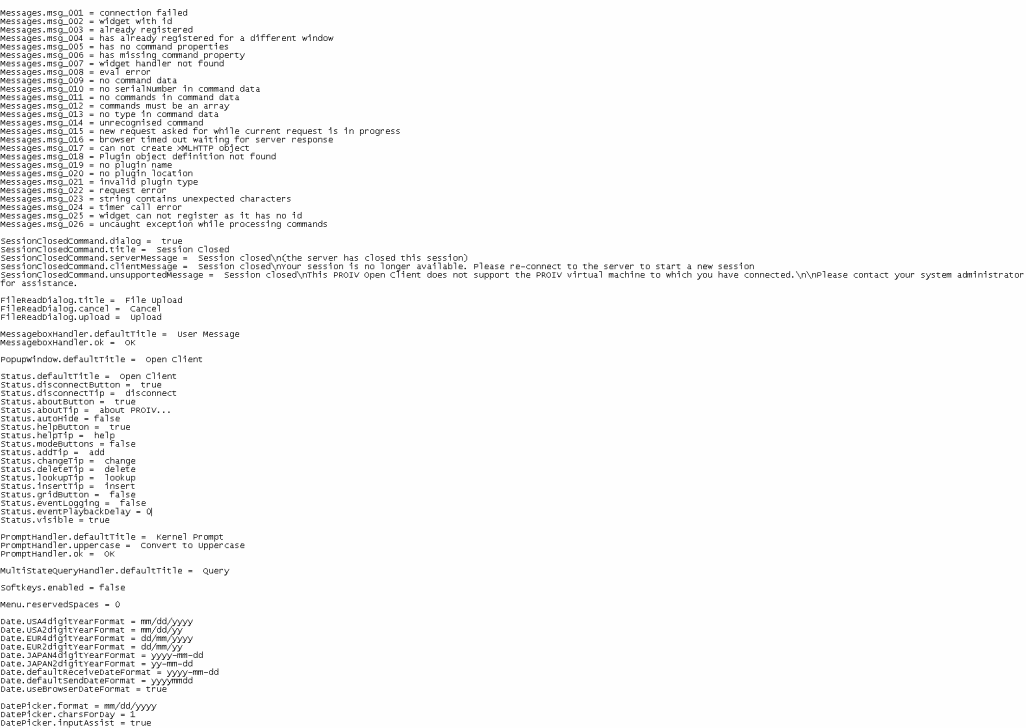
The following table details the message.properties file properties:
Property |
Description |
Listbox.multiColumnResize |
If an Open Client list box has a header and a vertical scrollbar, it has a at the top of the vertical scrollbar that resizes all columns in the list. Clicking this resizes all columns in the list in 3 different ways:
The Listbox.multiColumnResize property can be set in the Messages.properties file to specify the starting state of the column widths:
|
Message.msg_xxx |
Error messages that Open Client can display. The error message text can be changed if required. |
SessionClosedCommand.dialog |
If set to TRUE, Open Client displays a message box when the PROIV session is closed. The default is true. |
SessionClosedCommand.title |
Sets the message that appears in the title bar of the Session Closed window if the PROIV Session is deliberately closed by the user. The default is Session Closed. |
SessionClosedCommand.serverMessage |
Sets the message that appears in the Session Closed window if the PROIV Session is deliberately closed by the user. |
SessionClosedCommand.clientMessage |
Sets the message that appears in the Session Closed window if the PROIV Session is closed by the Open Client Server due to a timeout. |
SessionClosedCommand.unsupportedMessage |
Sets the message that appears in the Session Closed window if the PROIV Open Client is not compatible with the PROIV Virtual Machine that you have connected to. |
FileReadDialog.title |
Sets the default title displayed in the File Upload window. The default is File Upload. |
FileReadDialog.cancel |
Sets the Cancel text displayed in the File Upload window. The default is Cancel. |
FileReadDialog.upload |
Sets the Upload text displayed in the File Upload window. The default is Upload. |
MessageboxHandler.defaultTitle |
Sets the default title displayed in a message box. The default is User Message. |
MessageboxHandler.ok |
Sets the OK text displayed in a message box. The default is OK. |
NetError.RetryCount |
Sets the value of retry count to be used when error occurs. The default value is set to '0' which means there are no retries when an error occurred. |
NetError.RetryRule |
Sets the retry rule in case of error. Possible values are : 'never', 'askUser', 'askUserOnce' or 'always' (without the quotes). 'never' - no retries (same as a retry count of 0). 'askUser' - displays a dialog box to confirm the user if the session has to be closed. 'askUserOnce' - displays a dialog box but only once for the user's session (A new session will ask again). 'always' - no confirmation from user; retries are performed automatically. |
NetError.RetryMessage1 |
The message set in this parameter appears to user when the rule 'askUser' is applied |
NetError.RetryMessage2 |
The message set in this parameter appears to user when the rule 'askUserOnce' is applied. |
PopupWindow.defaultTitle |
Sets the default title displayed in pop-up window. The default is OpenClient. |
Status.defaultTitle |
Sets the default function title displayed in the status bar. The default is OpenClient. |
Status.disconnectButton |
If set to TRUE, the Disconnect is included in the status bar. The default is true. |
Status.disconnectTip |
Sets the tool tip message displayed for the Status Bar Disconnect . The default is disconnect. |
Status.aboutButton |
If set to TRUE, the About PROIV is included in the status bar. The default is true. |
Status.aboutTip |
Sets the tool tip message displayed for the Status Bar About . The default is about PROIV... |
Status.autoHide |
If set to TRUE, the Open Client status bar (at the bottom of the browser) appears or hidden when the mouse is moved on and off the bar. The default is false. |
Status.helpButton |
If set to TRUE, the Help is included in the status bar. The default is true. |
Status.helpTip |
Sets the tool tip message displayed for the Status Bar Help . The default is help. |
Status.modeButtons |
If set to TRUE, the status bar displays a set of Add, Change, Delete, Lookup and Insert s that behave in the same way as those in the PROIV Windows Client. |
Status.addTip |
Sets the tip text for the Add. |
Status.changeTip |
Sets the tip text for the Change. |
Status.deleteTip |
Sets the tip text for the Delete. |
Status.lookupTip |
Sets the tip text for the Lookup. |
Status.insertTip |
Sets the tip text for the Insert. |
Status.gridButton |
If set to TRUE then a Grid is available on the status bar. Clicking on this toggles the background of PROIV window to a grid and helps you position screen elements. The displays the row and column number of the cell under the mouse pointer, when the grid is showing. |
Status.eventLogging |
If set to TRUE, the Event Logging appears on the Open Client Status Bar. If you start a Recording and after step 5 (Logon), you click the Event Logging , the Recording includes all user actions (e.g. mouse move). This feature may be necessary if PROIV Support ask for it to be done to help diagnose a problem. If you are not making a Recording, the Event Logging does not do anything. The default is FALSE. |
Status.eventPlaybackDelay |
Sets the delay of the display of each step when playing back an Open Client Recording, so that the progress can be studied by PROIV Support. |
Status.visible |
If set to TRUE, the Open Client status bar (at the bottom of the browser) is visible. If set to FALSE, the status bar is not visible. |
PromptHandler.defaultTitle |
The default title displayed in the Prompt window. The default is Kernel Prompt. |
PromptHandler.uppercase |
Sets the text adjacent to the Upper Case check box displayed in the Prompt window. The default is Convert to Uppercase. |
PromptHandler.ok = OK |
Sets the OK text displayed in the Prompt window. The default is OK |
MultiStateQueryHandler.defaultTitle |
Sets the default title displayed in the Multi State Query window. The default is Query |
Softkeys.enabled |
If set to TRUE, the Function Keys toolbar appears. The default is false. |
Menu.reservedSpaces |
Sets the number of reserved spaces available at the top of the Open Client window for toolbars and menus. This stops the window from shifting up and down as menus and toolbars are changed by the application. If there is not menu or toolbar, the space is left empty. The default is 0. |
Date.USA4digitYearFormat |
Sets the format to be used when the PROIV Virtual Machine specifies that a date is in USA 4 digit year format. The default is mm/dd/yyyy. |
Date.USA2digitYearFormat |
Sets the format to be used when the PROIV Virtual Machine specifies that a date is in USA 2 digit year format. The default is mm/dd/yy. |
Date.EUR4digitYearFormat |
Sets the format to be used when the PROIV Virtual Machine specifies that a date is in European 4 digit year format. The default is dd/mm/yyyy. |
Date.EUR2digitYearFormat |
Sets the format to be used when the PROIV Virtual Machine specifies that a date is in European 2 digit year format. The default is dd/mm/yy. |
Date.JAPAN4digitYearFormat |
Sets the format to be used when the PROIV Virtual Machine specifies that a date is in Japanese 4 digit year format. The default is yyyy-mm-dd. |
Date.JAPAN2digitYearFormat |
Sets the format to be used when the PROIV Virtual Machine specifies that a date is in Japanese 2 digit year format. The default is yy-mm-dd. |
Date.defaultReceiveDateFormat |
Ensures that dates in combo fields are received in YYYYMMDD format. This functionality ensures that Open Client displays dates in the locale that is defined locally on your machine. The default is yyyy-mm-dd and this should not be altered. |
Date.defaultSendDateFormat |
Ensures that dates in combo fields are sent in YYYYMMDD format. This functionality ensures that Open Client displays dates in the locale that is defined locally on your machine. The default is yyyymmdd and this should not be altered. |
Date.useBrowserDateFormat |
Ensures that any dates in combo and list box lists are displayed in the browser date format. If it is set to false, the list box dates are displayed in the Virtual Machine date format, and hence the date format for lists may be different from that used in Date fields and combo boxes. |
DatePicker.format |
Sets the date format to be used by Date Picker control. Click here for more information about how to customise the Date Picker. |
DatePicker.charsForDay |
Sets the number of characters used to display the days of the week in the Date Picker control. |
DatePicker.inputAssist |
If set to TRUE, the user is given assistance when typing a date into the Date field. |
DatePicker.firstDayOfWeek |
Sets the weekday that is shown as the first day of the week (1 = Monday to 7 = Sunday). |
DatePicker.ascDescYears |
Sets the Years drop-down list to either ascending (asc) or descending (desc) in the Date Picker control. |
DatePicker.numberOfYears |
Sets the number of years in the Years drop-down list in the Date Picker control and also the number of years to jump for the Next/Previous Years s. |
DatePicker.selectedYearPosition |
Sets the position of the current year in the Years drop-down list in the Date Picker control. |
DatePicker.yearsToMove |
Sets the number of years to increment or decrement when the arrow s on either side of the Years drop-down list in the Date Picker control are clicked. |
DatePicker.addFormatToTooltip |
If set to TRUE then the current date format is included in the tooltip for a Date field. |
DatePicker.sunday - DatePicker.saturday |
Sets the text for days of the week in Date Picker control. |
DatePicker.january - DatePicker.december |
Sets the text for months of the year in Date Picker control. |
Topic ID: 800045