Open Client Customisation and Deployment |
Open Client Administration |
Open Client Customisation and Deployment |
Open Client Administration |
Open Client ships with a default set of resource files but you can add your own images, objects, messages, and change the general look and feel of your web application. There is a 'stacked' way in which Open Client renders the look and feel settings. To explain further, Open Client renders the default set of resources first, your files are then inspected, and any altered settings will override their counterparts in the default files.
To customise your applications, locate the appResources folder in the Open Client servlet container. Create a folder beneath the appResources folder, create the following sub folders; appImages, appObjects and appStrings, and then add your files.
For example:

Note: Images in the BMP file format are not supported by Open Client. It is advisable to convert them to JPG or PNG format. |
The next step is to reference your folder in the Resources Path field on the Open Client Administration web page.
You can also specify a template page in the Template Page field to reference Cascading Style Sheets that controls the look and feel of the rendered widgets. The template page must be called index.html and must be placed in the root of your folder under the appResources folder. The Open Client loads its own CSS files but properties in these files may be overridden by properties in your CSS files.
Open Client contains strings for error messages, dialogues and other objects (e.g. the Date Picker) that are not generated by the PROIV Virtual Machine. If the client is used in a multilingual environment, the strings may need to be available in different languages. To support multilingual text, the Open Client uses the locale (language) sent by the browser. This locale is used to load a set of properties at the start of a PROIV session. The properties are contained in files in the appStrings folder. The basic file is called Messages.properties, and this contains properties for the English locales (en), but there may be other files containing properties for other locales. These files have the name changed so that it includes the locale. For example: a set of properties for the French locale would be in the file Messages_fr.properties.
You can create your own Messages.properties files and these enable you to:
Change the language of the strings used in the Open Client.
Change Open Client message text to make it more relevant to your application.
Change settings of particular Open Client widgets, for example specifying date formats.
For example, you can create a Messages.properties file containing one line which changes the Date Picker control format from mm/dd/yyyy to dd/mm/yyyy. The Open Client will render the settings as specified in the default Messages.properties file, and will render your date picker control setting, overriding that setting in the default resource file. Click herehere to view an example of an amended Messages.properties file.
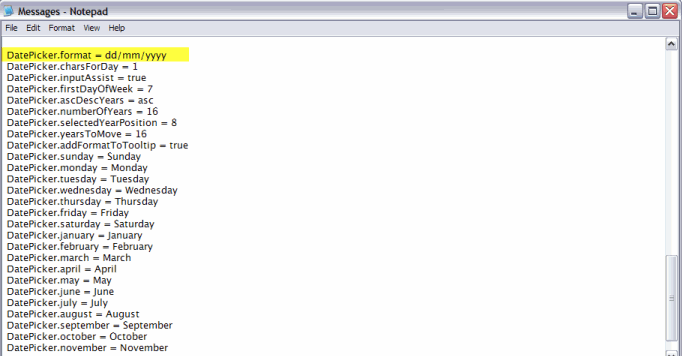
When you use a web application, browsers send HTTP requests to the web server, and the Accept-Language request-header contains details about the browser's language preference settings. Open Client supports multiple language resource files, (Message.properties files) and will use the relevant file that matches the browser's language preference setting.
A browser locale consists of two parts: the language and the country, for example,'en_uk' or 'fr_ca'. A Message.properties file can contain both parts of the locale,( e.g. Messages_en_us.properties) or it can use just the language part (e.g. Messages_en.properties). If the country part of the name is not present, the file contains properties for all locales of that language. For example, naming the file 'Messages_fr_CA.properties' will render the application text in French, as used in Canada.
Open Client supports the language codes and country codes as specified by the ISO. For further information about the codes, visit the following ISO websites:
ISO Language Codes - Codes for the Representation of Names of Languages
ISO Country Codes - ISO English Country Names and Code Elements
To deploy your application via Open Client:
Place your files into the relevant folders in the Open Client structure in the servlet container.
Create an Open Client Service.
Specify your folder in the Resource Path.
Optionally, you can specify a Template Page to reference CSS files.
Initiate the service from the Available Services.
![]() Open Client Style Sheets
Open
Client Style Elements contains an overview of how to
customise Open Client using style sheets.
Open Client Style Sheets
Open
Client Style Elements contains an overview of how to
customise Open Client using style sheets.
![]() Open
Client Message Properties contains details of how to customise the
change the language of the strings used in the Open Client, change Open
Client message text to make it more relevant to your application, and
change settings of particular Open Client widgets, for example specifying
date formats.
Open
Client Message Properties contains details of how to customise the
change the language of the strings used in the Open Client, change Open
Client message text to make it more relevant to your application, and
change settings of particular Open Client widgets, for example specifying
date formats.
![]() Open Client
Compatibility Mode explains how to turn on the Open Client compatibility
mode if on screen text has moved to the left in your Open Client application.
Open Client
Compatibility Mode explains how to turn on the Open Client compatibility
mode if on screen text has moved to the left in your Open Client application.
![]() Open
Client Function Key Toolbar explains how set up and use the Open Client
Function Key Toolbar.
Open
Client Function Key Toolbar explains how set up and use the Open Client
Function Key Toolbar.
Topic ID: 800011