Views |
DEVELOPER |
Views |
DEVELOPER |
Views provide an easy-to-navigate, compact environment for the development of PROIV functions. Many objects, such as properties and logics are accessible from different views to reduce the need of navigating to a specific view to perform an operation. However some views are only applicable to certain function types e.g. Update functions do not have a Statics view, as this is only applicable to Screen, Document and Report function types. Object properties can be quickly and easily maintained on the Object Properties Grid, which is available on the Structure, Dynamics, Statics, Events, and File views. Furthermore, the Structure view facilitates the selection of multiple objects and the maintenance of the aggregated object properties.
The primary view for all functions is the Structure View and the left pane provides an expandable tree of all objects in a function. Objects are differentiated by their object type icons and Tag IDs. This view supports the clipboard tools such as Add, Delete, Copy and Paste options and these are available on the PROIV Developer Toolbar and the tree right-click menu. When pasting structure object fragments into this view the fragment is placed after the selected object unless a logical choice is possible in which case a pop-up window prompts for the exact paste point. This also applies when adding new object via the tree.
The ![]()
![]() symbols
can be used to fully expand and contract the tree.
symbols
can be used to fully expand and contract the tree.
The contents of the right pane can be changed using these icons and they display:
History list of the last 30 objects and logics edited for the current function.
Summary list with event points of selected objects from the tree. Add an object to the Object Summary by selecting it in the tree view, and clicking the Add to Summary option from the right-click menu.
Select the ![]() icon to display the Object Properties Grid.
This displays object properties which can be directly selected and
amended. The grid refreshes when different objects are selected, and
you can select an individual object or multiple objects.
icon to display the Object Properties Grid.
This displays object properties which can be directly selected and
amended. The grid refreshes when different objects are selected, and
you can select an individual object or multiple objects.
When multiple objects are selected, the Object Properties Grid displays a list of aggregated properties that can be edited.
If disparate objects are selected, (e.g. Edit Box and File Accessor) there are few or no common properties. Therefore, the Object Property Grid could be empty, and this is valid.
If a property has different current values for objects selected, an empty edit box with a different background colour displays, and you can set the value. If all objects have the same value, the value displays, and can be changed if required.
When aggregated properties are maintained, the correct values are saved to the correct objects when the field is exited.
Click herehere to view an example Structure view.
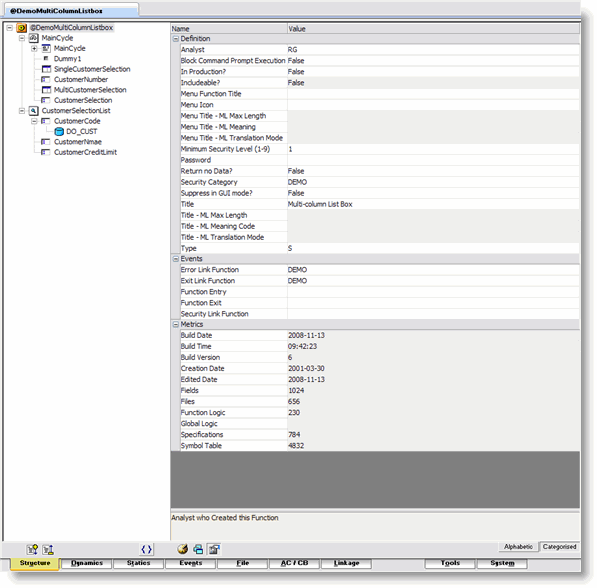
The Dynamics view provides an editable paging screen with a graphical representation of the function structure. Dynamic objects are objects, which affect or are affected by the PROIV Timing Cycle.
The currently selected object
is marked with a ![]() symbol and is used by the clipboard to identify the add or paste point.
symbol and is used by the clipboard to identify the add or paste point.
Double-click the object's icon to open Morph window which enables you to change the object's type, for example you can change an edit box to a combo box.
Double-click the object's Tag ID to open the Properties window.
Select the ![]() icon to display the Object Properties Grid.
icon to display the Object Properties Grid.
Click herehere to view an example Dynamics view.
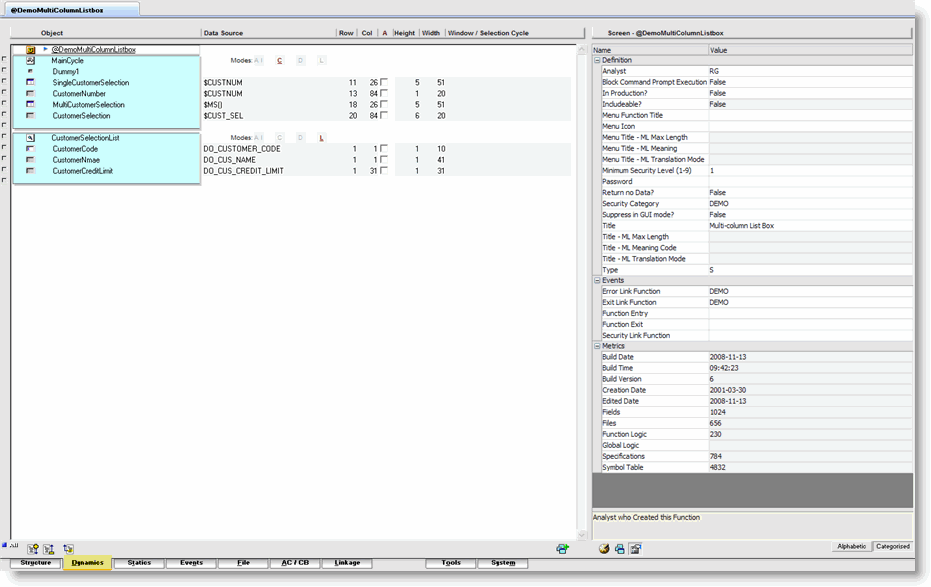
The Static view contain Static Groups which include objects that are rendered once in a cycle.
The Statics View requires a selection from the Cycle Tag drop-down list. If the function is a screen, you must select a cycle, if a report or document, you must select a static group ID, header or footer.
Click on a column title to sort the view by the selected column value.
Static groups belong directly to a cycle and can only be referenced by that cycle.
Select the ![]() icon to display the Object Properties Grid.
icon to display the Object Properties Grid.
Click herehere to view an example Statics view.
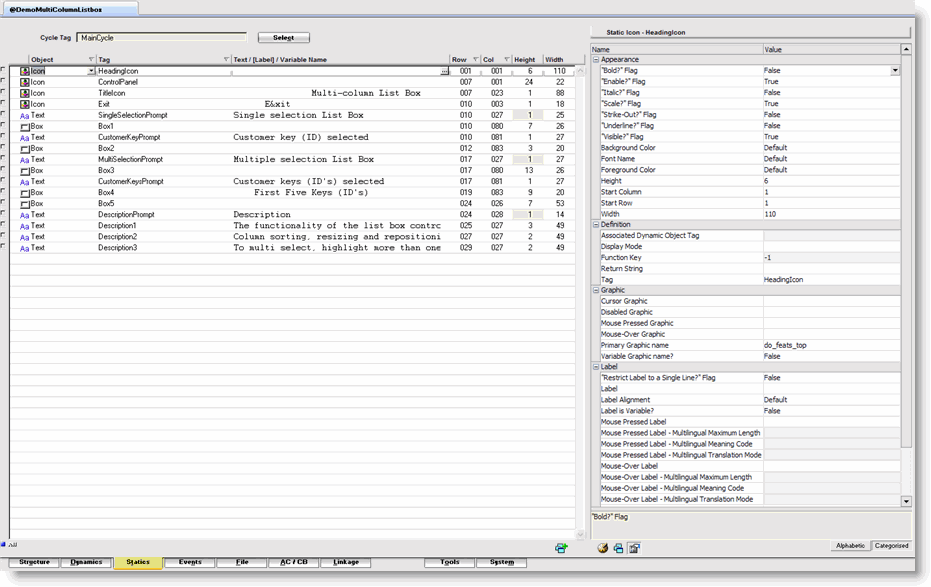
The Events view represents both the function structure (fully expanded) and all available, or assigned Event Points in a function.
Column header icons represent event types and when you hover over an icon, a tooltip displays helping you identify the event type.
Assigned logics are indicated by a logic number, or with a tick symbol which represents the Global Logics assigned to standard validation.
To edit or assign a logic
to an event point click on the ![]() symbol
to invoke the Logic Editor.
symbol
to invoke the Logic Editor.
Click herehere to view an example Events view.
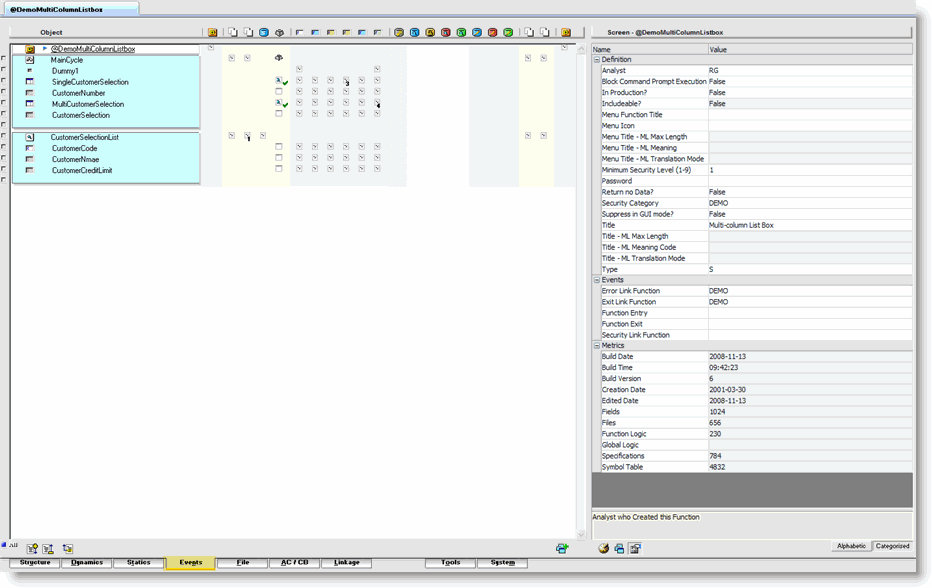
The File view is similar to the Dynamics view but it is filtered to display only cycles and File Accessors. This enables you to identify which files are accessed by which cycles and in what modes.
The read error return field is also displayed and editable here.
The properties of the File
Accessor is accessed by selecting the object and clicking the ![]() icon on the PROIV Developer Toolbar.
Alternatively display the Object Properties Grid by selecting the
icon on the PROIV Developer Toolbar.
Alternatively display the Object Properties Grid by selecting the
![]() icon.
icon.
Click herehere to view an example File view.
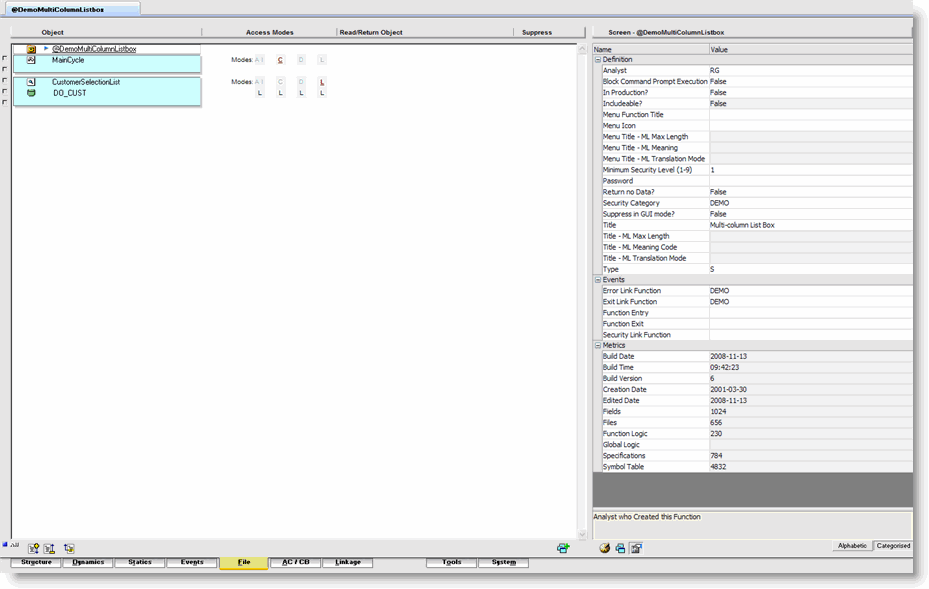
Action Control and Control Bars can be maintained from the AC/CB View. Properties of Action Controls, Control Bars, drop-down menus, right-click menus and sub menus can be set on the AC/CB view.
Click herehere to view an example AC/CB view.
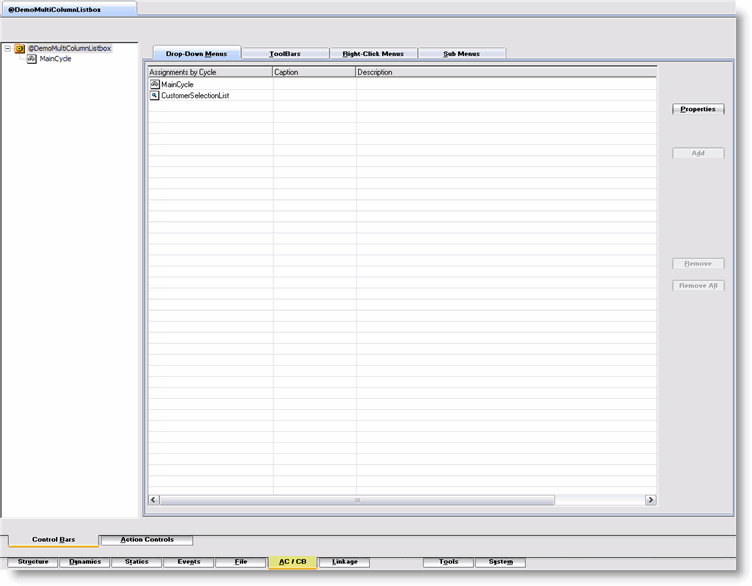
The Linkage view details the known calls from and to a selected function.
The edited function appears
in green and you can select any object in the Linkage view to view
its links, and then simply click the ![]() icon to
return to the initial view.
icon to
return to the initial view.
Full linkage details are available
by selecting the ![]() icon, and the legend on the right hand side of the screen explains
the colours used in the Linkage view. Tooltips are available when
you hover over the legend text.
icon, and the legend on the right hand side of the screen explains
the colours used in the Linkage view. Tooltips are available when
you hover over the legend text.
Click herehere to view an example Linkage view.
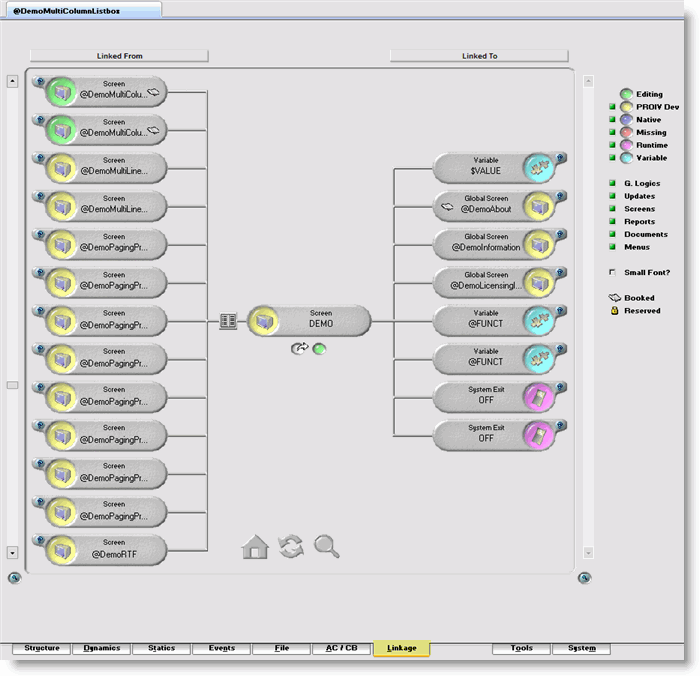
For more information see Migrating Existing PROIV Code to PROIV Developer and Linkage View.
The Tools view displays the available developer tools currently supplied with PROIV Developer. Some of these may be disabled by security options applied by the administrator. Click on an icon to open the required tool.
Click herehere to view an example Tools view.
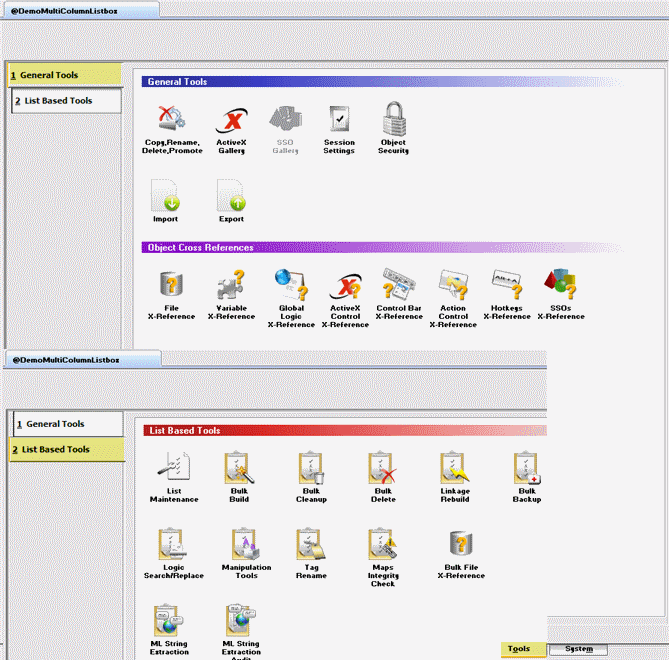
The System view and the Tools view are always available even if there is not a function open. The System view enables you to open or run a function, view system information, enter communication variables and select Link functions. These options are can be enabled with the System View settings in the Developer Options window.
Click herehere to view an example System view.
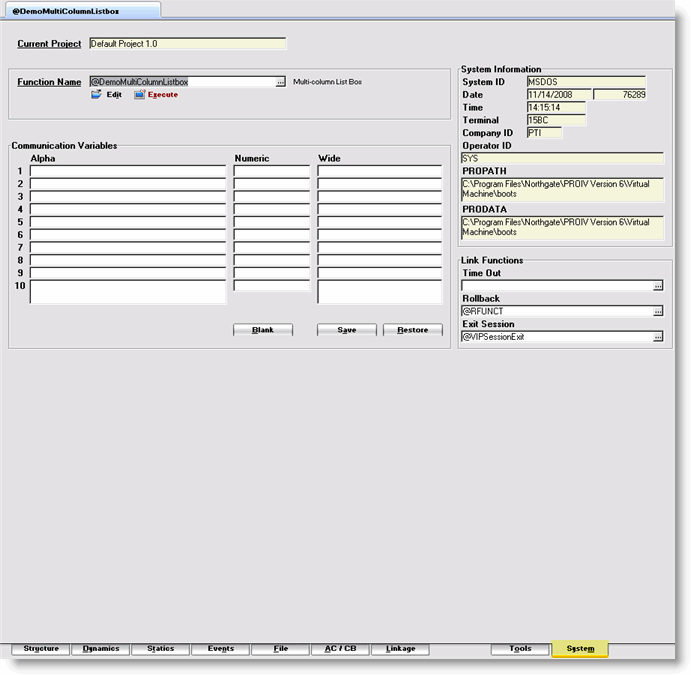
Topic ID: 500442