Structure View |
DEVELOPER |
Structure View |
DEVELOPER |
The Structure view comprises two areas designed for rapid navigation of a function. The left hand pane displays an object tree detailing the entire function, providing access to both object properties and object tools. The right side of this view displays either the History Grid, Summary Grid, or the Object Properties Grid depending upon which icon is clicked. These grids are used for access to objects, properties and logic.
Full maintenance of the function is possible from Structure view. You can open the Object Properties Grid for all objects in the tree to change the property details, you can add new objects, and you can open the Forms Designer for the whole function or a selected cycle (screens only). Furthermore, if a Static Group is right-clicked, the Statics view is automatically opened displaying the static objects in the correct order.
The left hand pane provides a complete outline picture of all the structural
objects (Function Headers, cycles, fields, File Accessors, formats and
Control Breaks) in a function. These objects are at different expand/contract
levels, so you can choose the amount of detail to see by using the ![]()
![]() symbols.
The objects are differentiated by their object type icons and Tag IDs.
For more information about the object types icons, view
symbols.
The objects are differentiated by their object type icons and Tag IDs.
For more information about the object types icons, view
This pane supports the clipboard tools such as add, delete, copy and paste options and these are available on the PROIV Developer Toolbar and the tree right-click menu. When pasting structure object fragments into this view the fragment is placed after the selected object unless a logical choice is possible in which case a pop-up window prompts for the exact paste point. This also applies when adding new object via the tree.
The contents of the right hand pane can be changed using these icons and they display:
History list of the last 30 objects and logics edited for the current function.
Summary list with event points of selected objects from the tree. Add an object to the Object Summary by selecting it in the tree view, and clicking the Add to Summary option from the right-click menu.
Select the ![]() icon to display the Object Properties Grid.
This displays object properties which can be directly selected and
amended. The grid refreshes when different objects are selected, and
you can select an individual object or multiple objects.
icon to display the Object Properties Grid.
This displays object properties which can be directly selected and
amended. The grid refreshes when different objects are selected, and
you can select an individual object or multiple objects.
When multiple objects are selected, the Object Properties Grid displays a list of aggregated properties that can be edited.
Click here to learn more about which objects in Screen functions can have their properties edited in an aggregated manner.
Click here to learn more about which objects in Report and Document functions can have their properties edited in an aggregated manner.
Click here to learn more about which objects in Update functions can have their properties edited in an aggregated manner.
If disparate objects are selected, (e.g. Edit Box and File Accessor) there are few or no common properties. Therefore, the Object Property Grid could be empty, and this is valid.
If a property has different current values for objects selected, an empty edit box with a different background colour displays, and you can set the value. If all objects have the same value, the value displays, and can be changed if required.
When aggregated properties are maintained, the correct values are saved to the correct objects when the field is exited.
Click herehere to view an example Structure view.
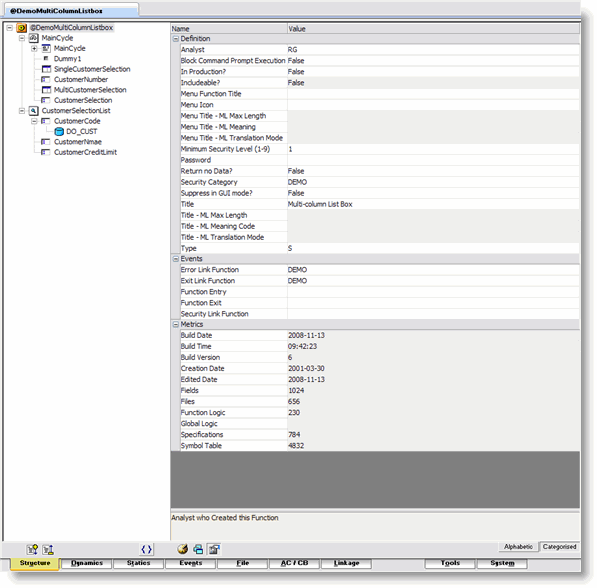
Topic ID: 500380