
Booking Out Objects |

DEVELOPER |
 |
When Change Management is enabled in your system, all changes that you make to existing objects are subject to change control. You must book out an object to a change number which is then assigned to a release. You can create a change number while booking out an object or separately. When you book out the object, you can assign it to an existing change number (if these have already been defined) or create a new change number.
You can book out objects from Change Management Console using the Book Out option, or from the PROIV development environment. You cannot book out an object to a change number that has already been approved.
If Change Management is enabled, any new objects that you create are also subject to change control. Booking out an object creates a historic version or backup copy of the object. You can restore this version in case there are problems with the current version. However, a description of the proposed change is required for auditing.
Logs are created when an object is booked out for the first time recording the user and date. Additional log records are then added when specific events take place, for example when the object is booked in.
When you book out an object, an identifier is assigned to the object which means that it cannot be booked out or changed by another user until it is booked in. An object can either be booked in manually or automatically when the changes are released. Objects cannot be booked out in the current region if their status is 'Work in Progress' which means that the object is not available for editing. They can only be booked out if the status is ‘Available’. When the object is imported into the next region its status is determined by the value selected when Change Management is configured. The object will however be available in the next region.
You can book out objects from the Change Management Console and can modify in the PROIV Developer environment. Administrators / developers can book out multiple objects to developers well in advance so as to facilitate them to work on a specific module.
To book out an object from the Change Management Console:
-
Open the PROIV Change Management Console, click Book Out.
The Object Booking window appears. -
In the Object Name box, enter the name of the object to book out or click
 to locate the required object. Press TAB
to refresh the page.
to locate the required object. Press TAB
to refresh the page.
The matching results appear. -
On the Object Type list, select the required object type. For example, Function.
-
In the Change Number box, enter the allotted change number or click
 to locate
the respective change. Alternatively, click New
Change to create a new change.
to locate
the respective change. Alternatively, click New
Change to create a new change. -
In the Information panel, type a brief description of the change.
Note: You must enter the description before you book out an object. -
Click Book.
The object is booked out.
To book out an object from PROIV Developer:
You can book out an object using PROIV Developer and modify as required. When you book out the object, you can assign it to an existing change number or create a new change number.
-
Open the required project in PROIV Developer.
-
Click to open the object.
The General Object Open window appears. -
Search the required object or click the Recent tab to view a list of the objects which were recently opened with all the details.
-
Select the required object and click Open.
The Change Management Object Booking window appears. The Object Name and Object Type are displayed. -
In the Change Number box, type the number the change is allocated or click
 to search for a change number. Alternatively, you
can also create a new change number.
to search for a change number. Alternatively, you
can also create a new change number. -
In the Description box, enter a brief description of the change.
-
Click Book.
The object is booked out.
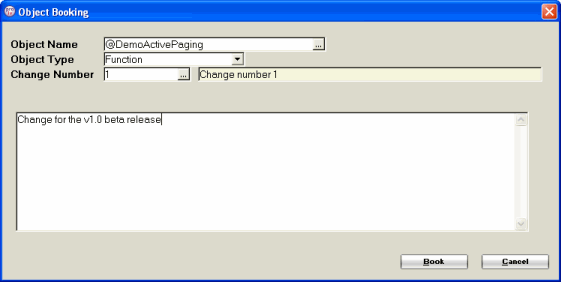
Topic ID: 550097









