
Booking In Objects |

DEVELOPER |
 |
You can book in an object to make it available for other users. In general, you have to book in an object manually when you complete the changes that are requested, however, book-in is automatically done when the object is migrated from the development region to the next region.
When the object is booked in, it is only then available to other users. If there are additional changes on the object, booking it out to another change creates a new backup which can be restored if the new changes are not required for the release.
Other users cannot change an object that is booked out until it is booked in again.
You can, however, book in an object if another developer needs to complete the change. You can book the objects from the object tree or using the Book In option from the Change Management Console. However, from Change Management Console, you can Book In more than one object in a single attempt; and also book in objects of other users if you had the appropriate security role. The object log is updated when an object is booked in.
 |
You cannot book in the objects which are currently opened in PROIV. You can book in objects which are booked out by other users if the option Can User Book in Items for Other Users? is set to 'Y' in your user profile. |
To book in an object using
the Book In option: 
-
Open Change Management Console, click Book In.
The Book In Objects Console appears. All objects that are currently booked out are listed. -
To filter this list, specify one or more of the following:
Region, change the region, as required.
Object Type, select this from the drop-down list.
Object, enter all or part of the object's name.
Change, enter or search for the change number. -
Press TAB to refresh.
The objects which meet the specified filter criteria appear. -
Select the object(s) that you want to book in. Alternatively, use Ctrl+click or Shift+click to select multiple objects.
-
Click Book In.
-
To book in all objects on the list, click Book In All.
-
Click Exit.
To book in an object from the object tree:
-
On the PROIV Developer Change Management Console, search the object using the filter criteria (Object and Object Type).
The Object Booking and Log details appears. -
Expand the tree and select the object.
-
Right-click and select Book in Object.
The selected object is booked in and the log is updated.
The following snapshot and table describes more in detail:
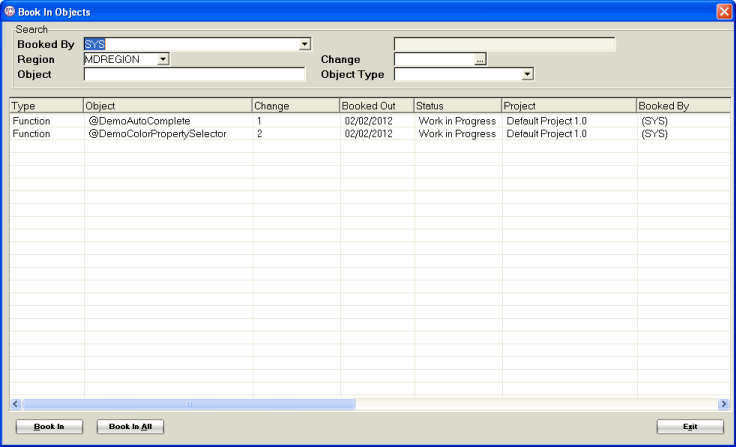
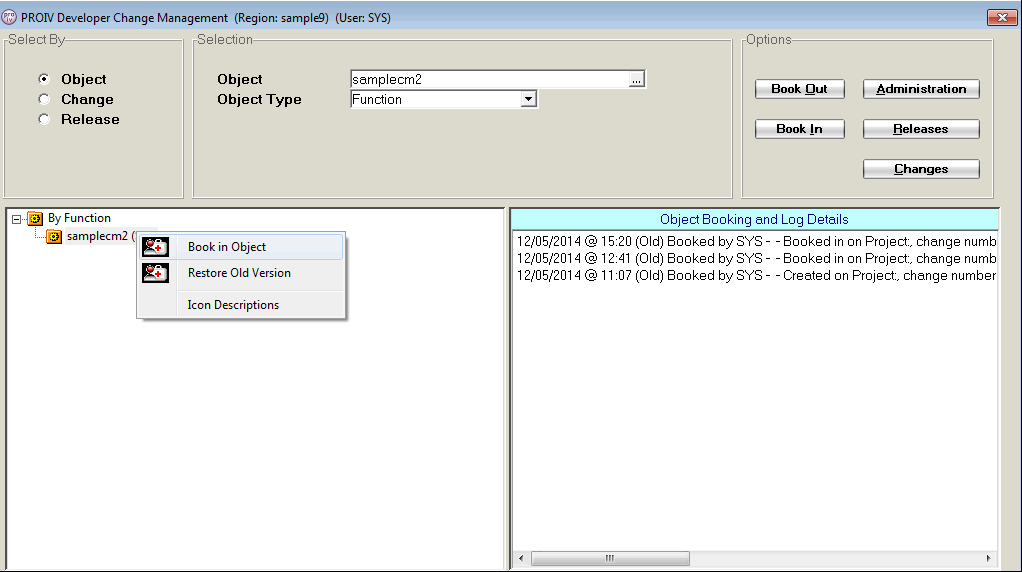
Topic ID: 550018









