
Change Management Console |

DEVELOPER |
 |
The Change Management Console provides you with all the information that you need to check on the status of an object, change or release. Choose whether to select by object, change or release and then use the selection criteria to find the required item.
-
Object: select an object to view booking and audit details - when the object was booked out and in, exported or imported.
-
Change: select a change number to view when the change was created, whether it is assigned to a release and whether it has been transferred.
-
Release: select a release to view when the release was created, approved and exported.
In addition to viewing details of objects, changes and releases you can use the options on the right-click context menu to book in objects, approve or unapprove changes and releases and restore old versions. Access to these options depends on your security roles as defined by the Administrator.
-
Select the item to view the details which appears in a tree view in the left panel; audit details appears on the right panel.
-
Double-click the item or expand the tree view.
The details panel automatically updates as you drill down from release to change to object.
Select a release and you can drill down through the tree view to look at the changes on the release. Drill down from the change to review details of the objects assigned to the change.
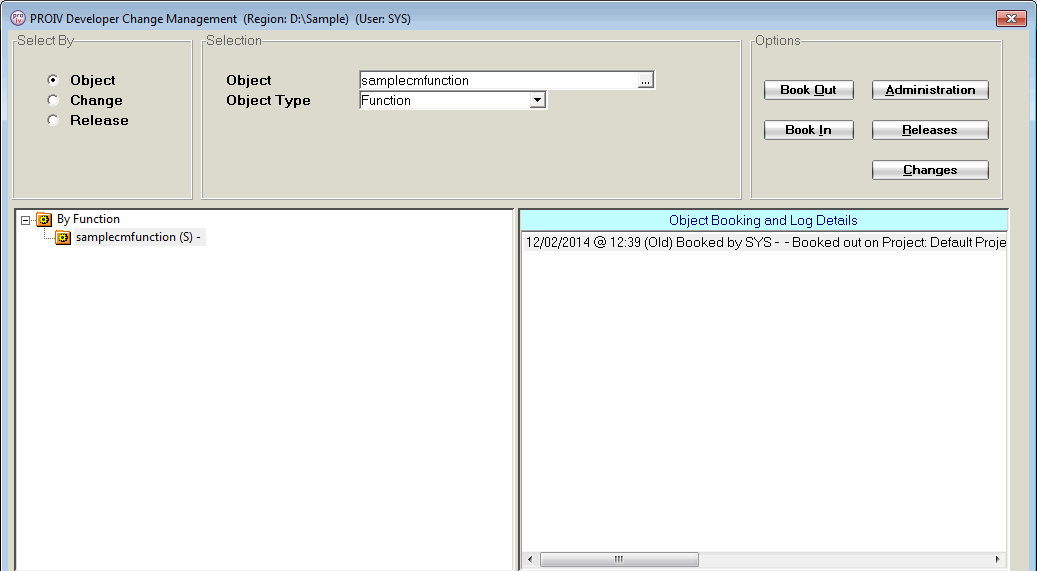
Right-click on an item in the tree view to display a context menu that provides quick access to the tasks related to that item. Alternatively, click a in the top right to book objects in and out, manage releases and changes and maintain the system.
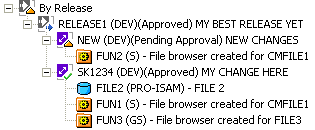
|
Item |
Description |
|
Select By |
|
|
Object |
Select by object. |
|
Change |
Select by change. |
|
Release |
Select by release. |
|
Selection (Object) |
|
|
Object Type |
Select the Object Type from the drop-down list. |
|
Object |
Enter the
object name or click |
|
Selection (Change) |
|
|
Change |
Enter all
or part of the change number and press TAB
or click |
|
Partial? |
Select this check box to use partial match on the change number. |
|
Status |
Optional. Select the status from the drop-down list. |
|
Description |
Enter part of the change description. Press TAB to list changes that contain the text in their description. |
|
Date From / To |
Optional. Enter a from date or range of dates to include changes created from or between the entered dates. |
|
Selection (Release) |
|
|
Release |
Select the release from the drop-down list or click the search icon to search for the release. |
|
Closed? |
Select this check box to include closed releases. Releases are closed by the system when they are transferred to the last region. |
|
Description |
Enter part of the description and press TAB to show releases matching the text anywhere in the release description. |
|
Date From / To |
Enter the dates to view the releases between the dates. Format is mm/dd/yyyy. |
|
Buttons |
|
|
Book Out |
Books out an object. |
|
Book In |
Books in one or more objects that are booked out. |
|
Administration |
Click to open the Administration tasks. |
|
Releases |
Click to open the Release Management Console. |
|
Changes |
Click to open the Maintain Change Numbers Console. |
|
Details |
Click to open the Booking Details Window when the Select By criteria is set to Object. It displays the full details of the booking. |
Topic ID: 550027










 to search for the object.
to search for the object.