User Information Page |
Virtual Machine |
User Information Page |
Virtual Machine |
The User Information screen displays the PROIV sessions currently connected to the server. The page is also used by the administrator to broadcast a message to one or more users and to log-off one or more users

The following details are displayed for each user:
|
Field |
Description |
|
ID |
The sequential number generated for PROIV for each session. When a user logs-off, the number is not reused. For example, if sessions 1, 2, and 3 are started and session 2 logs-off, when a new user connects to the server, the session number will be 4. |
|
Thread |
The thread ID of the kernel thread created by the server. |
|
Status |
There are two status options:
|
|
Client Machine |
The Internet Port Address of the client machine. For the local machine, the address is 127.0.0.1. For batch kernels, the address is defined as "BATCH". |
|
Computer Name |
Displays the computer name when the Resolve Client IP check box is selected, if not, it displays the Client Machine address. |
|
Current Function |
The PROIV function currently running in the session. |
|
Parent Function |
The PROIV parent function of the currently running function in the session. |
|
Task |
The PROIV task if the current function is associated. |
|
Company / Div |
Displays the company / division code assigned to the terminal. PROIV can restrict access so that records pertaining to a subdivision of a company are only accessible through terminals or users assigned to that subdivision. Specifying a file as a CO/DIV file causes all records written to that file to automatically contain the company/division code as the first part of the key (the specified key length must include three characters for the company/division code). Records written in this manner are only retrievable if the CO/DIV assigned to a user matches that of the record. |
|
Operator |
Displays the name of the operator logged on to Session Manager via the PROIV Client. |
The user list is presented as a window list. Extended and multiple selections are available from the list using the standard Windows Control and/or Shift keys.
Using this feature, a message can be broadcast to an individual user or group of users selected from a list. The following steps are used to broadcast a message.
Type a message in the Enter Message to be Broadcast window. (The Broadcast and Broadcast All s become enabled.)
Select an individual or group of users from the User List Box.
Click-on the Broadcast or Broadcast All .
NOTE: The broadcast message is not displayed to the user until a key/mouse click is registered. If the user session is idle, no message is received until activity is registered in the form of a keystroke or mouse click.
The administrator may select a user (or group of users) and click-on the Kill User to log them off PROIV. The Administrator Tool asks for confirmation and after receiving it, sends a message to the server to log the selected users off the server. After the server kills the users’ session, the screen is refreshed and a new list of users appears.
|
This operation should be used only if the user is in an input wait state. Disconnecting the user while he is updating databases can result in database inconsistency. |
The Option submenu on the Tools menu is used to change the refresh rate for the Task Manager data. The Options dialog box (see Figure 30) appears so the refresh rate can be changed with the slider control. The default refresh rate is 2 seconds. The maximum refresh rate is 20 seconds.
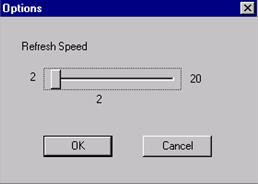
Topic ID: 750061