configuring APDEX general settings
performance monitor
configuring APDEX general settings |
performance monitor |
To Configure APDEX General Settings
Open PROIV Control Panel.
Expand Performance Monitor and then expand Configuration.
Click General Settings.
The Configure General Settings page displays the configuration settings alongside associated minimum and maximum values.
Satisfactory Duration (ms): Satisfactory Duration is the longest time a transaction can take and be classed as satisfactory or acceptable.
Tolerable Duration (ms): The transaction is classed as tolerable if the response time is greater than Satisfactory Duration but less than or equal to Tolerable Duration. The Tolerable Duration is by default set to a value of two times the Satisfactory Duration.
Sample Period (ms): The Sample period is the time period over which the APDEX score calculation is performed. The minimum value is 10 seconds and maximum is 100 minutes.
APDEX Target: Signifies a target or threshold on APDEX score. APDEX Target is a decimal value between zero and one. The higher the APDEX score, the better the system performance. APDEX scores falling below the APDEX Target will generate an alert if configured.
Under System Load Metrics, the default value for Metric Sample Period is 1 minute. The sample period is the time over which the system load (concurrent transactions count) and the transaction metrics are calculated.
Click Save to store the configuration.
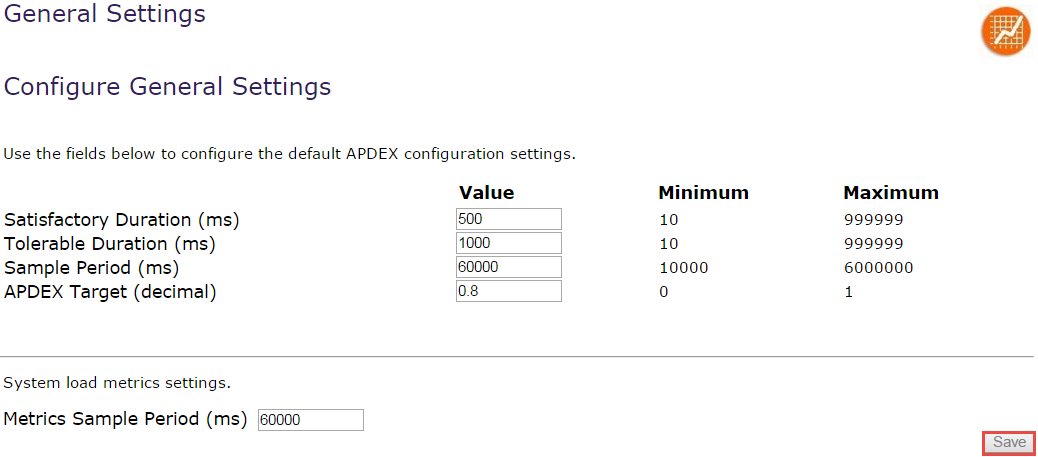
Topic ID: 220012