exporting PROIV Objects |
DEVELOPER |
exporting PROIV Objects |
DEVELOPER |
The Export utility provides a simple way for you to transfer PROIV objects between machines, even if they reside on platforms with different hardware and software configurations. Refer JSON Export and Character Encodings other than UTF-8 for additional information.
When you run Export utility in PROIV Developer, the selected PROIV objects such as Functions, File Definitions, Dictionary (as part of File Definitions), Global Logics, Tasks, ActiveX Controls (the PROIV definition of the controls, not the controls themselves), Server-Side Objects (the PROIV definition of the objects, not the objects themselves), Control Bars, Action Controls and Global Messages are extracted, followed by their associated objects (such as Value Variables) if any.
The extracted data is written to file in the format of either vpx(PROISAM file), par(PROIV archive) or JSON(JavaScript Object Notation). You can use the exported files as a backup or import to a different machine. The Import utility reads the object definitions and data from an exported file.
You can export PROIV objects at two levels:
· Individual PROIV source objects
· Archives of multiple PROIV source objects
When multiple PROIV source objects are exported they are stored with a file extension of par (PROIV Archive). The par file is designed for transferring a set of source between environments. Individual object export files (for example, p4fn and p4fl) are designed to be used with an external source code control system. However, you must ensure the JSON Repository configuration is set to use with an External Source Code Control System.
Export PROIV Object in JSON Format
In the event that 'JSON' is selected, then individual JSON object files are produced one for each of the selected objects and these are stored to the selected directory. The export filename field is not mandatory when performing a JSON style export but if it is specified, a sub directory is created within the directory specified and the JSON object files are exported to it.
The JSON object files are tagged internally with a version number to allow objects of an older version to be upgraded when they are imported. This would normally entail setting default values for any newly introduced mandatory object properties.
Export PROIV Object in par Format
In the event that "par" is selected, then individual JSON object files are produced one for each of the selected objects and these are added to the “.par” file. Additionally, a run-time only .vpx (byte ordered and platform dependant) is created for the selected function type objects is included in the “.par” archive.
|
Note: Functions exported in the JSON format will not include run-time data. |
To export a file:
Click Tools tab, on the General Tools, click Export.
The Software Export screen appears.
To select the objects for export, do the following:
To select individual objects, click the check box of the respective objects, as required.
For more complex selections, click Advanced.
This allows you to generate a list from complex selection criteria or from Saved/Work Lists.
|
Note: If any objects cannot be exported (for example, the selected object is open for edit), they are placed in the failures list. At the end of the export process, the list of failed objects appear, which you can optionally print and save as a named list. |
|
Field |
Description |
||||||||||||
|
Type |
Select one of two additional output types alongside the current vpx default, these are par and JSON. For JSON, the individual JSON object files are produced one for each of the selected objects and these are stored to the selected directory. The export filename (Archive) field is not mandatory when performing a JSON style export but if it is specified, a sub directory is created within the directory specified and the JSON object files are stored in it. For par, the individual JSON object files are produced one for each of the selected objects and these are added to the par file. Additionally, a run-time only vpx for the selected objects is included in the par archive. |
||||||||||||
|
Directory/Path |
For a clean installation, by default, the PROPATH directory appears. The value in this field determines the configuration which is set in the Default Paths. You can also browse the path and select the required file. |
||||||||||||
|
Archive |
Represents the name of the file which has to be exported in case of 'VPX' and 'PAR' types. This is not mandatory when performing a JSON style export; however, if it is specified, a sub directory is created within the directory specified and the JSON object files are stored in it. |
||||||||||||
|
Default Export Options |
Set the export options as follows:
|
||||||||||||
|
Properties |
Specify the export options of a selected object. A window replicating the frame of default options appears adjacent to the default options frame for comparison. You may change any of the export options and the object is marked as modified in the first column when you return to the main list. |
||||||||||||
|
Set Default |
Resets to default value of any individual (or multi-selected) objects. |
||||||||||||
|
Set Default All |
Resets all modified values of the objects to default values. |
||||||||||||
|
Delete |
Deletes the selected objects from the list. |
||||||||||||
|
Delete All |
Deletes the list. |
||||||||||||
|
Save As List |
Saves the list. Enter the name of the list and a description. If you wish to edit or overwrite a list choose it from the drop-down box and select the appropriate radio . |
Click Export.
The Export process completes and a message appears to indicate success or failure.
|
Note: When an object is exported either to a JSON file in a directory or a file in a PAR archive then it is stored with the object name as the filename (case sensitive). Additionally, the JSON file contains two top level properties such as “ObjectName” and “ObjectType” which holds the case sensitive name of the object; this is to detect an incorrect name of an object being stored in a file. During the export process, if it is detected that an object is being exported and the destination JSON file exists then the export of this object is skipped and an error message appears. In practice, this should not occur during export to a PAR file or UNIX file system even if there are objects which equal when compared case insensitively. However, it may occur on windows as NTFS does not allow for case sensitive names. If the destination file cannot be created because it has file system reserved characters in the name then an error message appears and the export of that object is skipped. Refer Object Naming Level for more information. |
To know more about the export details, click Details.
The Export Details page displays the information.
To save the report, click Print.
The Screen Report Title - File Name appears, you can save the report in your machine.
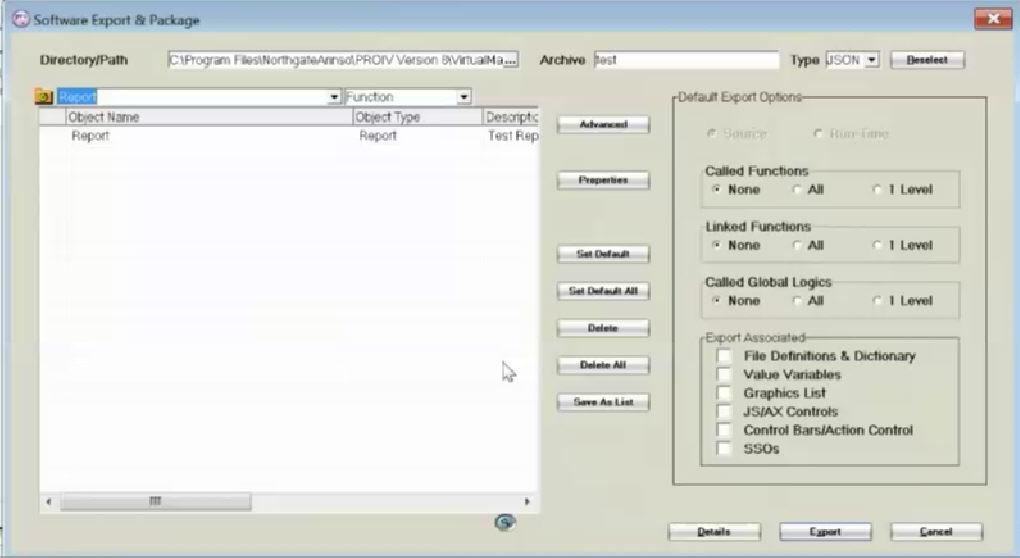
Topic ID: 500129