Open Client Connection and Licensing Troubleshooting |
Open Client Administration |
Open Client Connection and Licensing Troubleshooting |
Open Client Administration |
This section contains details of connection, licensing and miscellaneous issues, which may occur when using Open Client and what steps to take to resolve them, or to report them.
The most common problem is the network configuration. The PROIV Open Client uses names to access the various installed PROIV Web Servers, and occasionally these names cannot be resolved by the DNS (Domain Name Server).
There can be a number of reasons for the Open Client URL not connecting successfully, therefore the first step is to take a note of what appears in the browser:
Use the manager application at http://server:port/manager/html and log in using the manager username and password. This program displays the applications that have been deployed and the Open Client should be displayed. If it is not, then the Open Client Server has either not been installed or an error has occurred. If the Open Client Server has encountered an error, then an error message is saved to the web server log. Inspect the log file for further information. Click herehere to see a screenshot of the Apache Tomcat Application Manager.

PROIV Open Client installation folder contains a logs folder and the log file yyyy_mm_dd.jetty.log is the Jetty server log file. Inspect the log file for further information.
PROIV Open Client does not need a licence. The licence is required for the kernel that you are trying to connect to. Use the PROIV Licence Server in the PROIV Dashboard to check what licences are available to the kernel. For a PROIV Virtual Machine in OC Runtime, it requires OC Runtime licence types to be available. Similarly, it requires OC Development licence types to be available when a PROIV Virtual Machine is in development mode, and has a connection from a PROIV Open Client.
The application images stored in the application resources folder (appResources directory) on the server. In a Tomcat installation, this folder is located in {TomcatInstallation}/webapps/OpenClient/appResources. To use the images, the Resource Paths session property must contain the name of your application resources folder. Check that the name is present and spelt correctly. The Resource Path may have multiple application resources folders defined (separated by commas) and a single name may be preceded by an underscore to indicate that lowercase image names are to be used. Click herehere to see a screenshot of the application resources folder.
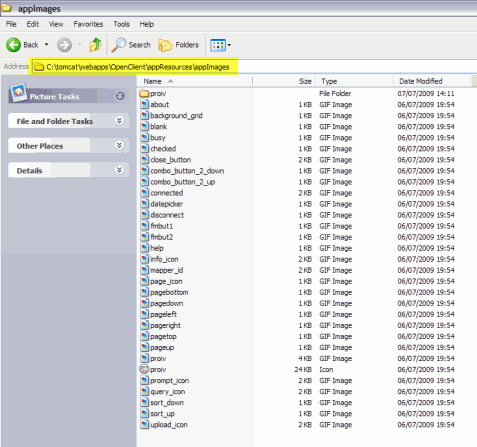
See Accessing Images on a Server for more information.
All error messages must be reported to PROIV Support. It is essential to either get a screenshot of the error message or take note of the text in the message. It is also essential to give detailed information of how to reproduce the error. The PROIV Open Client Server error log should be checked and any relevant messages sent to PROIV Support.
Most error messages will cause the application to hang. In some cases, it may be possible to continue using the application, but it is recommended that the session be closed after an error.
These incidents must be reported to PROIV Support. It is essential to provide detailed information of how to reproduce the problem. The web server log file must be checked for PROIV Open Client Server errors and any relevant messages sent to PROIV Support.
Topic ID: 800036