
Printer Mapping Setup |

PROIV Client |
 |
The Printer Mapping option allows you to change or create PROIV printer maps. To access the dialog box:
-
Select View | Printer Mapping. The Printer Mapping Setup dialog box displays.
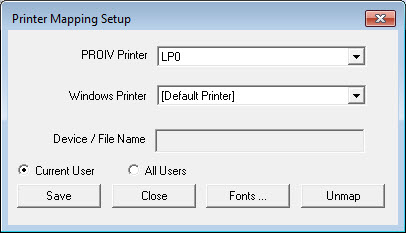
Printer Mapping Set-up window
-
For complete information and procedures, see the Printer Management Page. Here you will find information on device mapping hierarchy, @RPTOPT printing options, setting up printers on an NT server/workstation, report grouping options, printer escape sequences, how to specify a Windows printer, and how to map a PROIV printer to a Windows printer.
The items contained in the Printer Mapping Set-up dialog box are described below:
PROIV Printer - The report device name specified in the PROIV Define System Report Device window.
Windows Printer - The name of the Windows printer to be mapped to the PROIV printer.
Device/File Name - The name of the device or file is entered in this field.
Save - Saves the current printer mapping.
Close - Closes the Printer Mapping Setup dialog box.
Fonts - Used to specify the font used by the current printer mapping. If you do not specify a font, the current mapping uses the Proportional Font and the Monospaced Font defined in the Palette property sheet.
Unmap - Removes the selected mapping.
Topic ID: 760061









