
Calendar Date Control |

PROIV Client |
 |
For a field with a display code of "DATE" or "DATE4", PROIV can display the Windows Calendar Control as shown in the figure below. Prior to connecting, select the Use Calendar Control check box found in the Client’s General Settings.
NOTE: This feature requires a Microsoft Windows COMCTL32.DLL above version 4.71. If this version of the DLL is not available and EnableDateControl is set, an error message will be displayed.
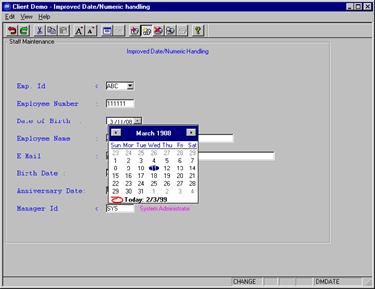
Calendar Control Window
A date field has three sub-fields: day, month and year, which display in the order specified in the Client’s Regional Settings. Editing a date field is somewhat different compared to the way you would normally edit a PROIV field, these differences are described below:
-
Use the Left and Right arrow keys to move between the sub-fields, e.g. month to day. (In other PROIV fields, this action advances the cursor to the next field.)
-
Use the Up and Down arrow to scroll through days, months, or years depending on which sub-field is selected.
If you click the arrow on the right hand side of the date field, the calendar window displays. There are different ways of moving through dates using this part of the calendar control. The month containing the date defined in the date field appears, with the day highlighted. You can move through the calendar using one of the methods described below: -
A day at a time by using the left and right arrow keys.
-
A week at a time using the up and down arrow keys.
-
A month at a time using the up and down arrow keys.
-
A year at a time using the up and down arrow keys.
Select any month of the year by clicking the arrow on either side of the current month. (February is selected in the example below).
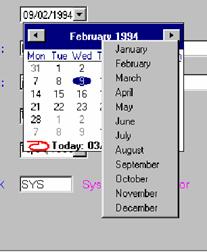
Calendar Control – Month Selection
Scroll between years using the spin to select the year as shown in the example below.
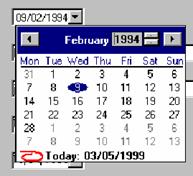
Calendar Control – Year Selection
Topic ID: 760009









