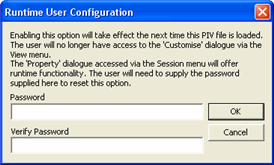General Settings |

PROIV Client |
 |
The General option allows you to enable or disable a range of client preferences for the current user or for all the users:
To enable or disable settings:
-
Select the PROIV Virtual Machine Server Platform. The default selection is Microsoft Windows.
-
Check or uncheck the client preferences in the Functional Preferences section.
|
Item |
Description |
|
PROIV Virtual Machine Server Platform |
Select the appropriate Virtual Machine Server that you want to configure the general settings for. |
|
Functional Preferences |
The area where you enable or disable functional preferences for the client. |
|
Activate User Runtime Interface - (Session Property only) |
Enabling the runtime interface option removes the access to the Default Properties menu option on the Edit menu. It also limits the range of available options on the PROIV Session Properties window to runtime functionality only. This setting supports password protection, consequently you are asked to enter a password twice and these entries must match. The password is encrypted and stored in the PIV. This password is then required to reinstate access to the Default Properties menu option and the full set of options on the PROIV Session Properties window. |
|
Auto Connect |
Use a pre-defined user name and password to connect to the kernel without user interaction. This applies to Unix and IBM. Note that Windows kernels do not use these fields during connection. Only the user name value is needed to drive automatic logon to PROIV for a Microsoft Windows kernel. |
|
CheckBoxHasTick |
Select the check box to display PROIV check boxes as standard Windows check boxes. The Ignore Checkbox Size option modifies its behaviour, see below. |
|
Select the check box to display the function title in the Main Window title bar. |
|
|
Enable UMSG Beep |
Select the check box to enable a beep when displaying a UMSG window. |
|
Enable Single Click |
Select the check box to change the default double-click activation of icons, s and list boxes to a single click. Please note that this is not the option that enables the Single-Click Event Processing functionality. |
|
FieldAttributes |
Select the check box to display fields and formats using attributes defined in the PROIV function definition. When this is selected, Reverse Video attribute is disabled. |
|
FlatPagingArea |
Select the check box to display paging area as a flat paging area. Uncheck to display as paging area as 3D. |
|
HideTopLines |
Select the check box to hide the top two lines of a main window. Use this feature to conserve screen space. It is usually used in conjunction with the Display Function Titles check box. |
|
Ignore Checkbox Size |
Select the check box to display all PROIV check boxes as Windows check boxes, regardless of the defined size of the PROIV check box. Only effective if the Show Check Boxes as Tick option is selected. |
|
PROIVArrowKeys |
Not supported on Mainframe. Select the check box to make the left and right arrow keys move from field to field in a PROIV screen or window. It is recommended that this option is not used with new applications because the option is provided for compatibility with a version 4.0 GUI-Client. |
|
PROIVColours |
Select the check box to ensure the PROIV Client displays fields and formats in the colours defined in the PROIV function. |
|
Remove Remember Password Checkbox |
Select the check box to remove the Remember Password check box from the login prompt window and prevents users from enabling the remembering of passwords. |
|
Show focus rectangle on radio s |
Select the check box to force the painting of a focus rectangle around radio s if the mouse cursor hovers over the . |
|
Use Calendar Control |
Select the check box to enable standard Windows Calendar Control for input of dates. This is enabled on a global basis and does not require any application changes. You can select or deselect this option only when disconnected from PROIV. Once a connection is active, you cannot change the setting; the box and the text are greyed out, but the check is still visible in the box. The default setting for the option is disabled. |
-
Click Apply to save the changes.
-
Click OK to close the window.
Topic ID: 760006