
Setting up System Defaults ($SYSDEF) |

DEVELOPER |
 |
Setting up System Defaults ($SYSDEF)
1. Log on to PROIV.
2. From the PROIV Main Menu, click the  icon to display the Utilities Menu.
icon to display the Utilities Menu.
3. From the Utilities Menu, click the  icon to display the System Defaults ($SYSDEF) screen.
icon to display the System Defaults ($SYSDEF) screen.
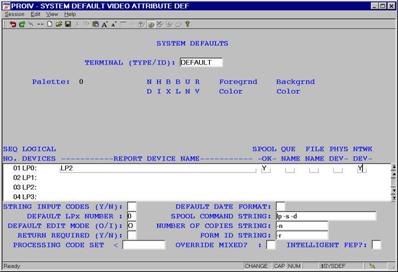
Figure 16. System Defaults ($SYSDEF) screen
4. In the TERMINAL (TYPE/ID) field, enter the spooler level that you wish to direct the reports to i.e. DEFAULT, a terminal type or a terminal ID.
5. Navigate to the Logical Devices definition section of the screen.
6. Choose the Logical Device (LP0 through LP9) to which you wish to redirect to the PROIV Client.
7. Enter the Client logical device name to be assigned to the kernel logical device in the REPORT DEVICE NAME field. (The client Logical Device name does not have to map to the same kernel Logical Device name.)
8. Set the SPOOL OK and NTWK DEV fields to Y; leave all other fields blank. The SPOOL OK = Y flag does not have any meaning in this context, but the $SYSDEF and $SPOOL bootstrap functions require that the flag is set before they allow the Network Device field to be accessed.
9. Press EOD to save your entries.
10. In the DEFAULT LPx NUMBER field, set the system default LPx number.
11. Press EOD to save your changes.
Topic ID: 730102









