Setting up Multiple Meanings for a String |
Documentation |
Setting up Multiple Meanings for a String |
Documentation |
You can set up multiple meaningsmultiple meanings for a string. For example when a word has several definitions, you can set up multiple meanings and assign the appropriate one to the selected string. This can then be used during the translation process to ensure that the correct translated term appears.
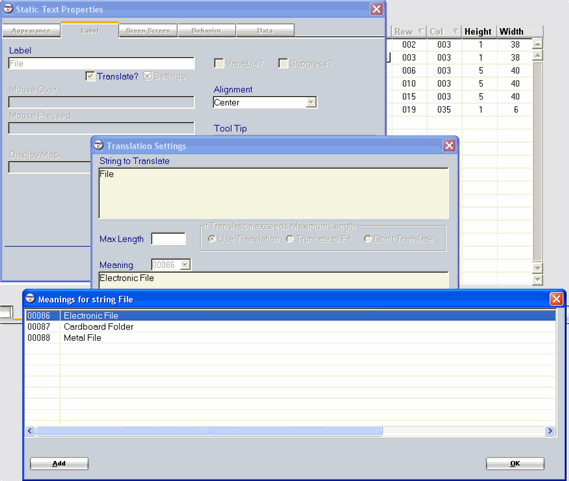
Open an object from the General Object Open screen.
Select the appropriate tab on the Properties window, enter a text string for the object.
|
Note: You can set translation details for any displayable string. For example, strings in reports, in updates, and in system messages. |
Enable the Translate check box.
The Settings option is enabled.
Click Settings option and the Translation Settings window displays.
Click Meanings drop down arrow.
Click Add.
The Set up new meaning window appears.
Enter the meaning and click OK to save the text.
On the Translation Settings window, select the appropriate meaning that you want to assign to the string and click OK.
Click OK to close the Translation Settings window.
Topic ID: 480009