Exporting Non-Source PROIV objects |
DEVELOPER |
Exporting Non-Source PROIV objects |
DEVELOPER |
The Non-Source Export utility allows you to export PROIV objects that are not source code objects (such as functions, global logics etc).
The objects that can be exported are: PROIV Developer Project Security, Saved Lists, Bulk Manipulation Tools, Tag Rename Profiles, User Defined Tables (i.e. colors, fonts, XML encodings), System Defaults, Terminal Types, Terminal Assignments, CSS Classes and History (of source code objects that have been added, deleted, maintained). You can export these objects individually as selected from a list or typed in, or perform a partial selection for a type (e.g. all Saved Lists beginning "Function").
Export Mechanism:
Navigate to the folder you wish to create the export file. You can select an existing file in (in which case you will be given the option to append to it or to re-create it (the extension .vxx is appended automatically). The combobox to the right will default to the object type "Security" but you can select any of the types that you wish to export by turn. The combobox to the left will offer all the objects for the type selected for you to pick from. As they are selected the listbox below the two comboboxes will be populated. If you wish to perform partial name selections simply select the option in the "Object Name" radiogroup. Once you are satisfied with your selections then click the "Export" button and the selected objects will be exported into the file name you have chosen.
Click the Tools tab, on the System Administration Tools, click Export.
The Non-Source Export screen appears.
|
Field |
Description |
|
|
Directory/Path |
For a clean installation, by default, the PROPATH directory appears. The value in this field determines the configuration which is set in the Default Paths. You can also browse and select the file or folder as required. The list of objects appear under Object Names. |
|
|
File |
Represents the name of the file which is to be imported. |
|
|
Object Name |
Defaults to "Exact" so any object name typed in must be exact or nothing will be added to the list box. Select "Partial" to select all objects starting with the typed in characters. |
|
Click On Object |
Description |
|
Delete |
Deletes the selected objects from the list. |
|
Delete All |
Deletes the list. |
Click Export.
The Export process completes and a message appears to indicate success or failure.
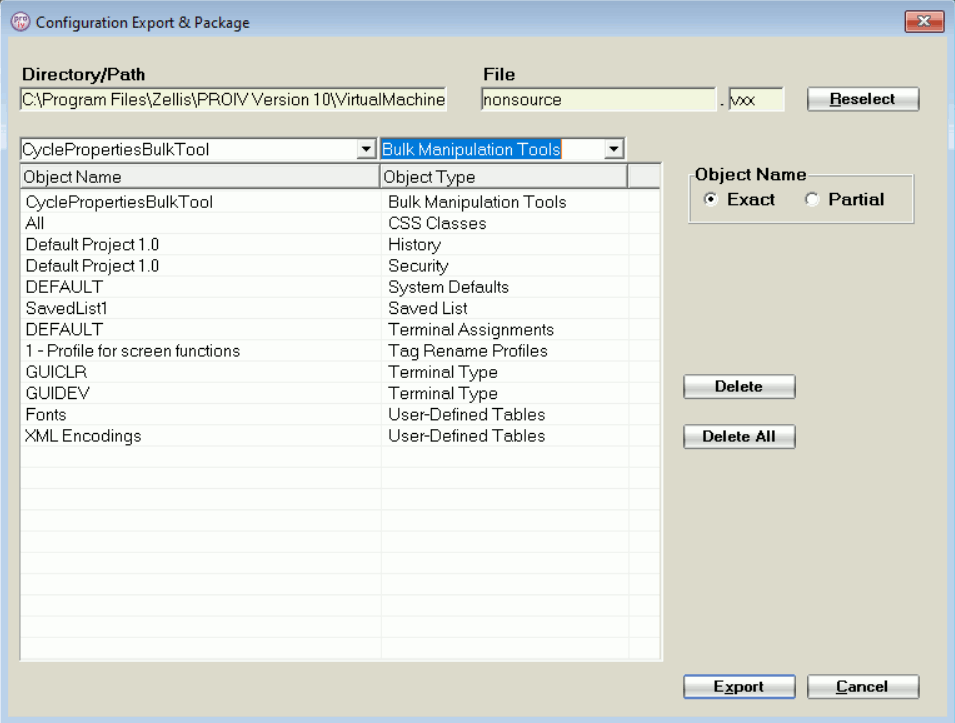
Topic ID: 870440