Logic Editor |
DEVELOPER |
Logic Editor |
DEVELOPER |
You can start the Logic Editor by clicking the Edit
Logic icon ![]() which is
found next to any available process point on the Events
tab of a Property Sheet, and on the PROIV Developer Toolbar.
which is
found next to any available process point on the Events
tab of a Property Sheet, and on the PROIV Developer Toolbar.
You can also click ![]() at all
available process points in the Events view.
If you enter the Logic Editor from a Property Sheet or from the Events view and there is already a Logic ID assigned
to that process point, that logic appears in the Logic
Editor window.
at all
available process points in the Events view.
If you enter the Logic Editor from a Property Sheet or from the Events view and there is already a Logic ID assigned
to that process point, that logic appears in the Logic
Editor window.
You can reassign a Logic ID by clicking the ![]() icon.
icon.
If you enter the Logic Editor from an unused process point, or directly
from the PROIV Developer Toolbar, the Logic Editor window is empty. The
Logic ID icon then appears as ![]() ; clicking this or pressing
the RETURN key generates the next available Logic ID for the piece of
logic you are about to create. Alternatively, you can enter a number (1
to 999) directly in the Logic ID field, or select an ID from the drop-down
list. The drop-down list shows which IDs are already used and which are
available. For the used IDs, the list shows whether that logic is valid
(contains no errors) and whether it is referenced (called from at least
one point in the function).
; clicking this or pressing
the RETURN key generates the next available Logic ID for the piece of
logic you are about to create. Alternatively, you can enter a number (1
to 999) directly in the Logic ID field, or select an ID from the drop-down
list. The drop-down list shows which IDs are already used and which are
available. For the used IDs, the list shows whether that logic is valid
(contains no errors) and whether it is referenced (called from at least
one point in the function).
To the right of the Logic ID field, the Where
Used icon ![]() appears
under certain circumstances. If you enter the Logic Editor from the toolbar
and then select a used Logic ID from the list, the icon displays and if
clicked, it displays all references to the Logic ID. The icon is not visible
if there is only one usage of the Logic ID because the context appears
in the Logic Editor title bar. An exception to this is if the Logic Editor
is invoked from the toolbar – the context is not known in this case, so
the Where Used appears.
appears
under certain circumstances. If you enter the Logic Editor from the toolbar
and then select a used Logic ID from the list, the icon displays and if
clicked, it displays all references to the Logic ID. The icon is not visible
if there is only one usage of the Logic ID because the context appears
in the Logic Editor title bar. An exception to this is if the Logic Editor
is invoked from the toolbar – the context is not known in this case, so
the Where Used appears.
Click herehere to view the right-click context menu options available in the Logic Editor.
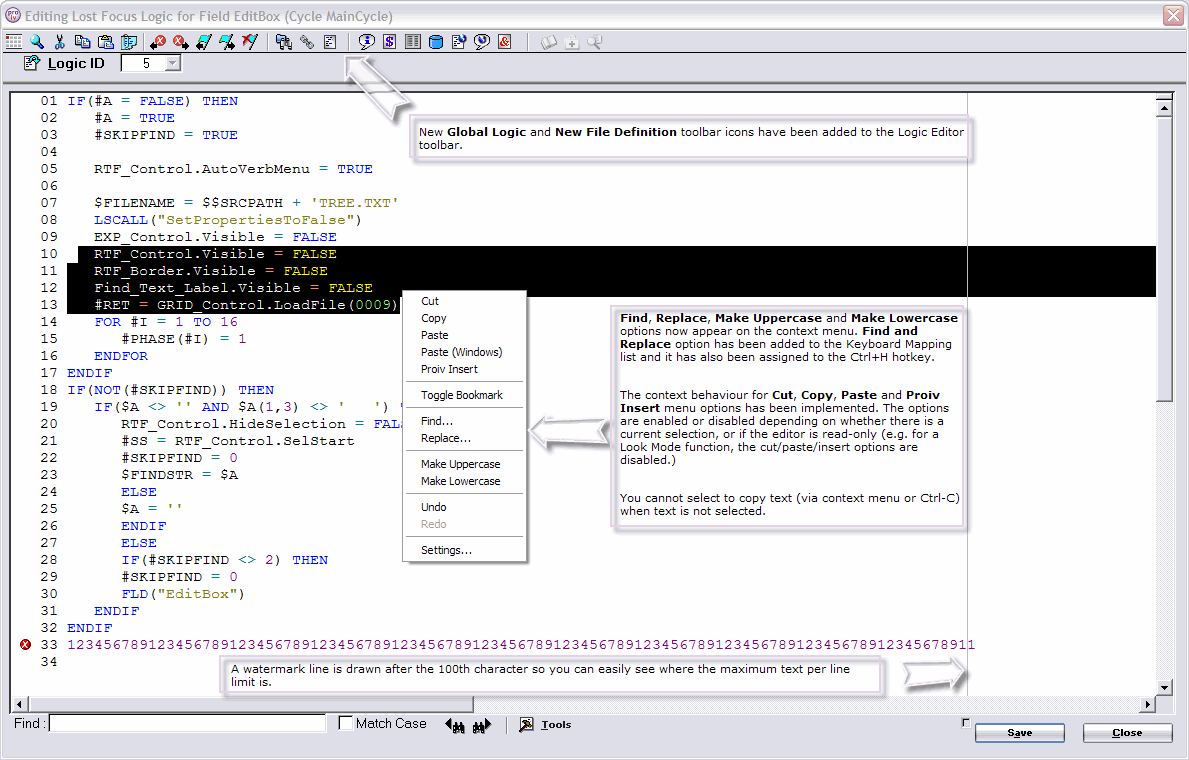
Topic ID: 500219