Infobar |
|
Infobar |
|
The Infobar is a collapsible panel on the right hand side of the PROIV
Aurora screen. Initially, it is not visible, but you can click on the
Splitter ![]() to open
it. Note that only certain screens display the Splitter
icon. The Infobar can be used to display a variety of information. By
default, the Infobar contains the context-sensitive Help and the Screen
List (displays the steps in any of the Routes that you may have set up)
which are accessible via the Infobar's Title Bar. Click here
to learn more about Routes.
to open
it. Note that only certain screens display the Splitter
icon. The Infobar can be used to display a variety of information. By
default, the Infobar contains the context-sensitive Help and the Screen
List (displays the steps in any of the Routes that you may have set up)
which are accessible via the Infobar's Title Bar. Click here
to learn more about Routes.
Click herehere to view a screenshot that explains how to view the PROIV Aurora context-sensitive Help

You can modify the Infobar Panels to allow certain components to be available for specific screens or transactions. The Infobar components obtain their data from RSS feeds, and are therefore responsible for specifying their own service identifiers. If you are using a RSS feed in the Infobar, it is recommended that the InfobarFeedList super class is sub classed. As well as using the RSS feed and communicating with the PROIV Screen via an ActiveX control, the Infobar components also subscribe to the Status Bar messages and reacts accordingly. The Screen List component obtains the name of the function from the Status Bar and consequently displays the appropriate icon. The Help component retrieves the information from the Help topic update messages to determine what Help page should be displayed.
PROIV and PROIV Aurora can communicate with each other via the use of an ActiveX control in PROIV Screen functions.
The following PROIV Logic demonstrates how to update a data feed in PROIV Aurora, which refreshes any component that uses the data feed, in this case the ActivityHistory component:
$ParamName = “SESSIONACTION"
$Param1 = “FEED"
$Param2 = “UPDATE"
$Param3 = “ActHistory"
#rv = rlink.notifyAurora(feedupdate)
The Screen List Infobar component uses the same ActiveX control to send data back to the PROIV Screen. In the PROIV Screen the ActiveX control has a logic assigned to the Event ID, notifyRLink.
Click herehere to view a screenshot of the PROIV’s ActiveX Control Properties window
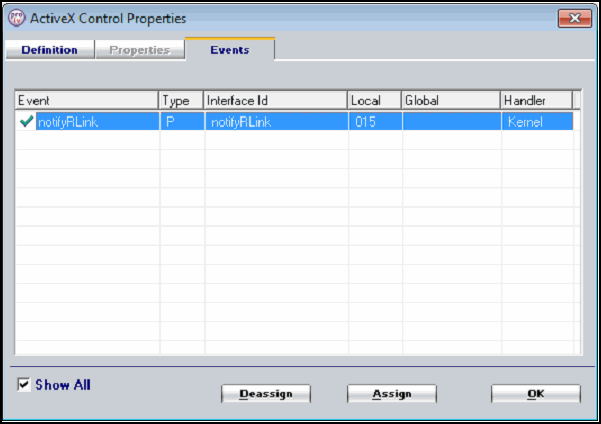
Click herehere to view a screenshot of the PROIV’s Assign Event Relationship for Event Id window.
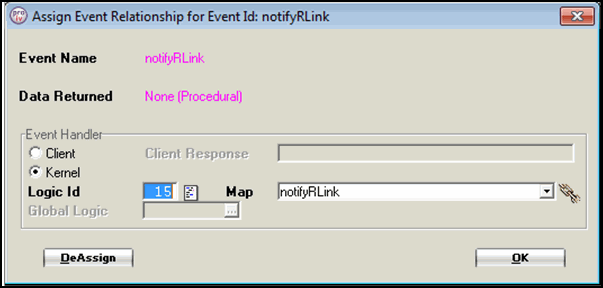
If the application is using the optional PROIV Security and Menu framework with Aurora, then the following logic checks the data, sets up the next screen to navigate to in the transaction and then leaves the current function:
IF $ParamName = "SESSIONACTION" THEN
IF $Param1 = "SCREEN" THEN
#RTSEQ = CONV($Param2) - 1
@PUTNVAL("RTSEQ",#RTSEQ)
@LFUNCT = "@AU_NEXT"
FNEXIT
ENDIF
ENDIF
Note that if you add the RLinkComms ActiveX control into a PROIV Screen function that belongs to a Route, when you click on the link in the Screen List, you are automatically taken to that screen.
For further information about using ActiveX controls in PROIV, see ActiveX Control Events and ActiveX Control Events Assign.
Section Links
Topic ID: 810008