
Action Menu |

Virtual Machine |
 |
Once a PROIV archive file is opened, the Action menus are activated. The Add Files and Extract Files are enabled for archive files that are not empty. Only the Add Files option is enabled for empty files.
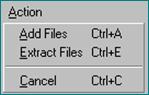
Add File
Add Files allows you to add files to the current archive file. When Add Files is selected, the above dialog box appears. There are edit boxes that allow you to specify start and end record keys for each of the selected files. If no start and/or end key is entered all the records of each file are archived. A drop-down list box is provided to allow you to select the source file type. (The default file type is PROISAM).
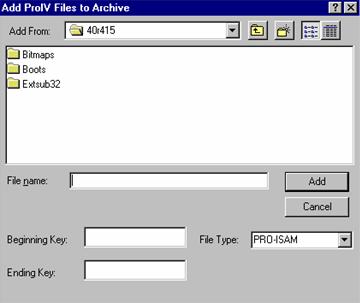
Figure 15. Add File Menu
As files are being added to the archive, a progress box appears. The current file name and current key are displayed. Each time a file is completed, the progress bar is updated.
Extract Files
Extract Files allow you to extract files from the current archive file. Files to be extracted are selected from the main window before selecting Extract Files. Once Extract Files has been selected, a dialog box displays that contains an edit box labeled Extract To with the directory tree of the local drive. You may enter the destination in the edit box or select the destination directory from directory tree. A drop-down list that contains the file type for the extracted files appears.
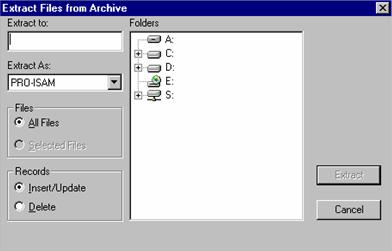
Figure 16. Extract Files from Archive Window
Also, a set of radio s appears where you can specify whether selected files or all files are to be extracted. A second set of radio s allows you to specify if records are to be inserted/updated or deleted from the destination file.
As the file(s) are being extracted, a progress dialog appears. The current file and current key for the file are displayed and the progress indicator is calibrated for the length of each file. A Cancel is available to abort the operation.
Topic ID: 750001









