
Windows Date Format Change Messages |

PROIV Client |
 |
The PROIV date fields respond to the Windows date format change messages. Use the Windows Settings | Control Panel, then click the Regional Settings icon to change the Regional Settings and the Date. See your Microsoft Windows User’s Guide for more information.
-
The Regional Settings tab affects the month names and the language.
-
The Date tab affects the date formatting. PROIV fields uses the "Short Date Format"
You can also use a different calendar (from the Gregorian Calendar) like the Japanese Showa Calendar, which PROIV supports. In the example below, the time zone is changed to one hour ahead of Greenwich Mean Time.
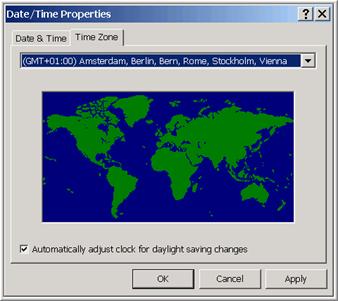
Windows 2000 Time Zone Property Sheet
Changing the Time Zone setting to that example results in the Calendar Control shown below. PROIV also changes the names of months and other text to French.
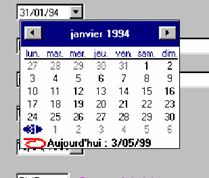
French (Belgian) Calendar example
This example shows the impact on date format change. Here, the date format (Short date style) is changed to DD-MM-YY.
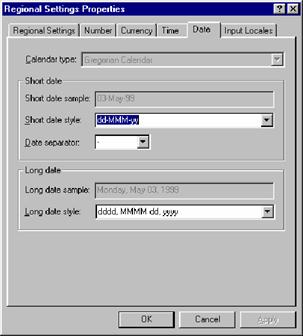
Windows 98 Regional Settings – Date Format
Changing the Date format results in the Calendar Control shown below.
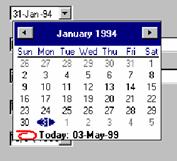
Date Format Calendar example
The example below shows how, in a Japanese environment, changing the calendar to the Emperor's year changes PROIV to follow that calendar.
The year 1999 is Emperor’s 11th year, so the "Today" (May 5th 1999) is shown as 11-05-03, where 11 is the year, 5 is the month and 3 is the day. The following figure is the Japanese translation of the Regional Settings tab, English Windows. The first field, which is disabled in the English window (the Calendar field), is enabled here as on a Japanese window, so the calendar can be changed.

Windows Regional Settings – Japanese Date Format
Changing the Date format as in the example above results in the Calendar Control shown below.

Japanese Calendar example
Topic ID: 760091









