
Setting up Multiple Local Workstation Connections |

PROIV Client |
 |
Remote PROIV Kernel Connection
The PROIV Client connects to remote machines via telnet, completes the usual sequences required to login to the host operating system, and runs the PROIV Virtual Machine on the remote machine.
Host – This is a required entry. Enter the IP address or system name of the host machine where the kernel will run. If the kernel is running as a service on the local machine, set this value to local host.
Port – This is an optional entry. Enter the port on which the telnet service will listen for connection. The default value is 23. In most cases, it is not necessary to change this value.
 |
The Host and Port options (under the Remote PROIV kernel connection section) are not available if the Local PROIV Virtual Machine check box is selected. In order to set the host value, deselect the local check box, enter a value in the Host, Port section, then re-select the local check box. |
If a secure SSL connection is required, check the Use Secure Connection check box, and enter the SSL port number to be used for the connection.
The three options for the initial login to the host are described below.
Direct Server Connection
Select the Direct Server Connection radio when connecting to PROIV Kernels running as a service. These types of kernels provide their own telnet service and are already running when the PROIV Client connects.
Automatic Login
Select the Automatic Login radio when connecting to a telnet service running on the host machine. The PROIV Client scans output from the telnet service for the username and password prompts that are specified in the Application property sheet. Once found, the PROIV Client transmits the username and password entered in the Authentication section of this page, or optionally, from the security prompt presented at runtime. Once the security negotiations are complete, the PROIV Client waits for the time-out period specified in the Application property sheet for notification that the kernel has started. (The command to run the PROIV Virtual Machine is executed when the command prompt specified on the Application property sheet is detected.) If the PROIV Client does not receive startup notification within the specified time-out period, it starts a telnet session to allow manual login.
Login via Terminal
The Login via Terminal radio is used to manually login through a telnet session to the host machine. The PROIV Client starts the telnet terminal as specified in the Terminal property sheet and waits for notification that the kernel has started. If the connection to the terminal is closed before receiving notification that the kernel has started, the PROIV Client indicates that the connection failed. This type of login can handle more complicated login sequences than are allowed using ‘Automatic’ login by using the scripting capabilities of third party telnet packages.
Authentication
Use the bottom section of the Developer Options window to supply information that the operating system will use to authenticate the user login ID and password. The following options are available for authentication:
Prompt for Security – Select this check box to enable the PROIV Client to prompt the user for username and password at connection. Selecting the Remember Username/Password check box eliminates having to reenter the username and password.
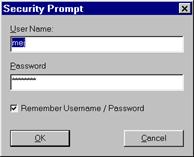
Figure 13. Security Prompt window
Show login – Select this check box to enable viewing of all the host text in the Kernel startup window up to the point where the PROIV Virtual Machine signals it has started. You can use this information to debug a login sequence that has failed.
Kernel startup window
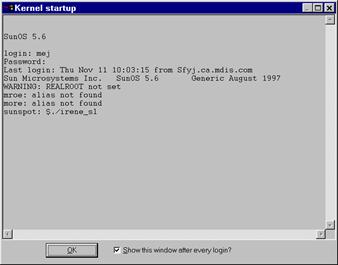
User – Enter the user name to be transmitted after the user name prompt has been located. If you select Prompt for Security, this value is passed to the security dialog box.
Password – Enter the password to be transmitted after the password prompt has been located. If you select Prompt for Security, this value is passed to the security dialog box.
Remember Username/Password – Selecting the Remember Username/Password check box eliminates having to re-enter the username and password. The information is stored in the .PIV file.
 |
Warning: Security-conscious users or sites should never check the Remember Username/Password box. If you check the box and walk away from the Client (closing the connection) an unauthorised person could execute the Client and make the connection using that .PIV without knowing a username/password combination. |
Topic ID: 760077









