
User-Defined Logon Overview |

Virtual Machine |
 |
User-Defined Logon Overview
The User-Defined Logon functionality enables you to tailor the logon screen to meet your own requirements. The new @UserDefinedLogon Screen function can be altered to suit your business needs, you can add your company logo and change the look and feel to match your business branding. It does not use the LDAP authentication functionality and will log onto PROIV as normal.
You can also decide to use the working LDAP example which is shipped with PROIV Version 7 if you want to take advantage of the LDAP support. The @UserDefinedLogonLDAP replaces the standard PROIV logon screen, and enables the connection and authentication to an LDAP server. The User-Defined Logon configuration tool (User-Defined Logon Configuration window) enables you to enable the LDAP User-Defined Logon.
 |
Warning: Failure to write a valid User-Defined Logon Screen function or failure to configure the LDAP authenticated logon example correctly may lead to a system lock out. |
The screens and configuration tool are available in the PROIV Developer and PROIV Administrator in runtime mode.
Using LDAP User-Defined Logon in PROIV Developer
PROIV Developer ships with the @UserDefinedLogon and @UserDefinedLogonLDAP Screen functions, which you can you tailor to meet your logon requirements.
If you want to use the example LDAP authentication functionality, you must rename the @UserDefinedLogon function, and then rename or copy @UserDefinedLogonLDAP to @UserDefinedLogon to ensure that the LDAP User-Defined Logon window is used at logon. To use the LDAP functionality, you must ensure that the @UserDefinedLogon is an LDAP version, this is achieved by using PROIV Developer to rename the @UserDefinedLogon function, and then rename or copy @UserDefinedLogonLDAP to @UserDefinedLogon, or by writing your own LDAP logon function.
Screenshot shows the User-Defined Logon window (@UserDefinedLogon)
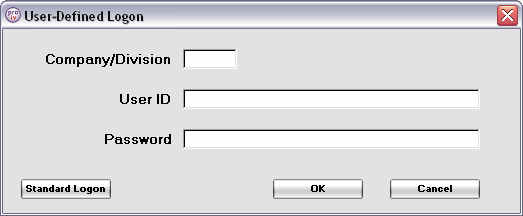
Screenshot shows the LDAP User-Defined Logon window (@UserDefinedLogonLDAP)
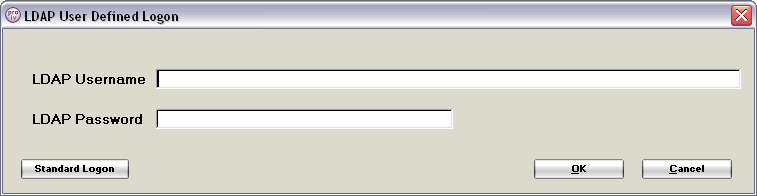
Refer to Enabling the LDAP User-Defined Logon for a step-by-step procedure.
Using LDAP User-Defined Logon in PROIV Administrator
It is important to note that @UserDefinedLogon and @UserDefinedLogonLDAP do not form part of the PROIV Administrator distribution. You must import a version of the @UserDefinedLogon into the PROIV Administrator environment and the PROIV LOGON Function is automatically configured to use it. The User-Defined Logon functionality must be enabled via the User-Defined Logon Configuration window, which is accessible from the Configuration tab. To use the LDAP functionality, you must ensure that the @UserDefinedLogon is an LDAP version, this is achieved by using PROIV Developer to rename the @UserDefinedLogon function, and then rename or copy @UserDefinedLogonLDAP to @UserDefinedLogon, or by writing your own LDAP logon function.
Logon Mappings
PROIV requires Co/Div and PROIV User ID information to perform a logon. Consequently to automate the logon process after LDAP authentication, the mapping of LDAP user names to PROIV Co/Div and User IDs must be set up via the User-Defined Logon Configuration window. If there are multiple Co/Div and User IDs mapped to an LDAP user name, a selection window appears at logon enabling you to choose the correct logon details. If mappings are one to one, you can select the Automatic Logon if the Mapping is Unique check box on the LDAP tab on the User-Defined Logon Configuration window to hide the selection window and to enable automatic logon.
Section links:
 User-Defined Logon Process Flow explains in a diagram the User-Defined Logon process flow.
User-Defined Logon Process Flow explains in a diagram the User-Defined Logon process flow.
 Enabling the User-Defined Logon explains how to enable the User-Defined Logon.
Enabling the User-Defined Logon explains how to enable the User-Defined Logon.
 Enabling the LDAP User-Defined Logon explains how to enable the LDAP User-Defined Logon.
Enabling the LDAP User-Defined Logon explains how to enable the LDAP User-Defined Logon.
 Creating an LDAP to PROIV User Mapping contains details of how to create mappings between the PROIV Co/Div and User IDs to an LDAP user name.
Creating an LDAP to PROIV User Mapping contains details of how to create mappings between the PROIV Co/Div and User IDs to an LDAP user name.
 Logging on to PROIV using LDAP User-Defined Logon provides a procedural explanation of how to log on to PROIV using LDAP User-Defined Logon.
Logging on to PROIV using LDAP User-Defined Logon provides a procedural explanation of how to log on to PROIV using LDAP User-Defined Logon.
Topic ID: 700046









