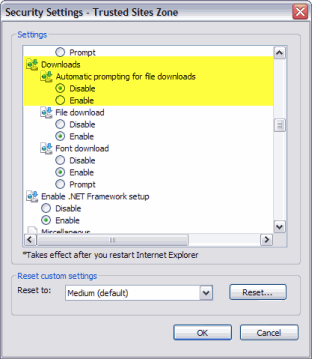PDFs not opening from list boxes in Internet Explorer |

Open Client Administration |
 |
PDFs not opening from list boxes in Internet Explorer
In previous versions of Microsoft's Internet Explorer, the automatic prompt for file downloads was enabled by default. This has changed in IE in an effort to increase security. The default is that the automatic prompt is disabled. This change in behaviour has had the following effect, PDFs previously opened by selecting a list box do not open as expected in Open Client. The file is not downloaded as there has been no user confirmation that the file should be downloaded, and no confirmation prompt appears, as it has been disabled.
To resolve this issue, follow these steps:
-
Open IE.
-
Select the Tools menu, and click the Internet Options option.
The Internet Options window displays. -
Select the Security tab.
-
Click Trusted Sites and then Sites.
-
Enter your site's URL in the field, and click Add to add your site to the Trusted Sites list
-
Click Close to close the window.
-
With Trusted Sites option still selected, click the Custom Level... .
The Security Settings - Trusted Sites Zone window displays. Click here to view an example screenshot. -
Locate the Downloads section and select the Locate the Automatic Prompting for file downloads option.
-
Check Enable option.
-
Click OK to close and save the custom level settings for the Trusted Sites zone. This enables the Automatic prompting for file downloads option for your trusted sites only. (Other websites are outside of your Trusted Zones list will have the default security level in place.) When you attempt to download from a site in the Trusted Sites list, you are prompted with the Open/Save File window, which you must confirm prior to the action taking place.
-
Click OK to close the Internet Options window.
Topic ID: 800049