
Workspace Toolbars |

DEVELOPER |
 |
Workspace Toolbars
By default, there are three dockable toolbars associated with the Forms Designer Workspace:
-
The File toolbar provides services associated with connection to the host and opening and saving functions.
-
The Edit toolbar provides editing functions such as cut/copy/paste, delete, undo and alignment properties.
-
The View toolbar provides a means for working with the Forms Designer Workspace.
File Toolbar
The dockable File Toolbar consists of five tools described below. The File Toolbar appears in a section of the workspace toolbar and is enabled whenever the workspace has focus.
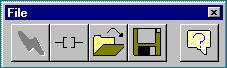
|
Connect to the PROIV Virtual Machine |
Establishes connection to the selected PROIV Virtual Machine. |
|
Disconnect from the PROIV Virtual Machine |
Disconnects the active PROIV Virtual Machine connection. |
|
Open Function |
Opens a function as specified in the Open Function window. |
|
Save |
Saves the active function, continue editing. |
|
Help |
Provides help about the Forms Designer. |
Edit Toolbar
The Edit Toolbar consists of eleven tools described below. The Edit Toolbar appears in a section of the workspace toolbar and is enabled whenever editing a canvas.

|
Cut (CTRL+X) |
Removes the selected object from the easel and places it on the Windows clipboard. |
|
Copy (CTRL+C) |
Places a copy of the currently selected object on the Windows clipboard. |
|
Paste(CTRL+V) |
Inserts a copy of the clipboard object at the current cursor position. |
|
Delete (DEL) |
Removes the currently selected object from the easel. |
|
Undo (CTRL+Z) |
Undo the last action. |
|
Align Left |
Aligns the selected objects on the left. |
|
Align Right |
Aligns the selected objects on the right. |
|
Align Top |
Aligns the selected objects on the top. |
|
Align Bottom |
Aligns the selected objects on the bottom. |
|
Bring to Front |
Moves the selected object to the front of other objects on the canvas. |
|
Send to Back |
Moves the selected object behind other objects on the canvas. |
View Toolbar
The View Toolbar consists of nine tools described below. The View Toolbar appears in a separate section of the Workspace Toolbar and is enabled whenever an easel has focus.

|
Function Browser |
Toggles the Function Browser on/off. |
|
Field Browser |
Toggles the Field Browser on/off. |
|
Control Palette |
Toggles the Control Palette on/off. |
|
GUI/Greenscreen |
Toggles between GUI and green screen. |
|
Save Current Canvas |
Saves Current Canvas. |
|
Toggle Alternate Canvas |
Toggles Alternate Canvas. |
|
Toggle Grid |
Toggles the grid displayed on the canvas on/off. |
|
Redraw |
Redraws the canvas. |
|
Properties |
Display the Property Sheet of the currently selected object. |
Topic ID: 530045









