
Using Multiple Forms across Different Functions |

DEVELOPER |
 |
In this scenario, the Global Function ‘ABC’ containing Form #88 is retrieved from the dictionary and its static text is painted against the default grey canvas. This form is saved as an alternate canvas, copied to the clipboard and pasted into Form #33 of function, ‘DEF’.
The result is a composite form that shows information from the two functions. (Many PROIV developers make calls to Global Functions to paint common screens and text and overlay them with their base function.)
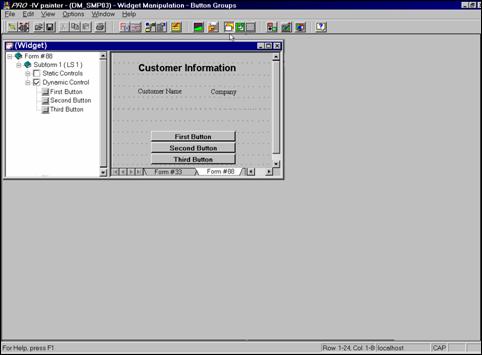
-
Open function ‘ABC’ and select Form #99, making sure Static Controls are visible.
-
Save the Alternate Canvas for Form #99 (Click the ‘Save Alternate Canvas’ toolbar .).
-
Toggle Alternate canvas. (Click on the ‘Toggle Alternate Canvas’ .)
-
Right mouse click on an empty canvas area. (The Context Menu displays.) and select the menu item Copy Alternate Canvas from the Context Menu.
-
Minimize the ‘WIDGET’ easel.
-
Open function ‘CUST’ and select Form #88.
-
Right mouse click an empty canvas area and select Paste Alternate Canvas from the Context Menu.
-
Toggle the Alternate Canvas.
A composite image that shows Form #99 as the background, and Form #88 as the active element displays on the screen.
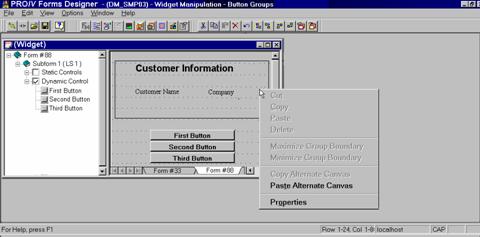
 |
You can copy and paste forms from as many functions as necessary to build the image that is to be presented to the user at runtime. You must return to the PROIV Developer to assure the functions used contain the proper logical screen structure to generate the effect. |
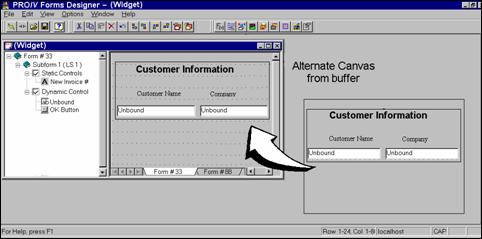
Topic ID: 530042









