
Control Palette |

DEVELOPER |
 |
The Control Palette provides a graphic control directory from which you may select and drag and drop a control onto a subform. The Control Palette contains two tabs:
-
The Dynamic Tab - displays controls that allow user input during runtime.
-
The Static Tab - displays controls that do not allow user input.
The Control Palette is a dockable control that you can move around, inside, or outside the Forms Designer Workspace. You can also dock it to the sides of the Forms Designer client area by dragging it next to any outside boundary. You can remove the Control Palette from the workspace by toggling it on or off from the View menu.
Use the Control Palette to insert a control field onto the active Easel.
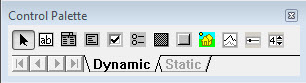
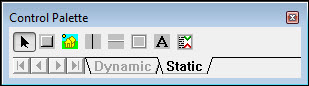
Dynamic Tab
The Dynamic tab contains the following controls:
|
|
|
|
|
|
|
|
|
|
|
|
|
|
|
|
|
|
Static Tab
The Static tab contains the following controls:
|
|
|
|
|
|
|
|
|
|
|
|
 |
Use the Control Palette Arrow (Select Button) to deselect the current control selection. This is helpful when you select a control but decide not to place it on the canvas. |
Topic ID: 530007










 Select Button
Select Button Check box
Check box Edit box
Edit box Radio Group
Radio Group Combo box
Combo box Field Button
Field Button List Box
List Box Field Icon
Field Icon Chart
Chart Slider
Slider Spinner
Spinner Select Button
Select Button Horizontal line
Horizontal line Button
Button Box
Box Icon
Icon Text
Text Vertical line
Vertical line Expander
Expander