
Adding a Static Control |

DEVELOPER |
 |
You may add any static control from the Control Palette to an existing form by selecting the required control and then clicking on the target or by using the drag and drop facility. Because a control must also be added into an existing position in a subform, you must select a control in the Subform Browser prior to adding the new control to a form.
-
Begin by activating the Control Palette from the Workspace toolbar and select the Static tab.
-
Determine which subform (LS) is to contain the new control and where the control is to be inserted in that subforms’ static control sequence.
-
Select the control that the new control will follow. If there are no static controls for the targeted subform, select the Static node.
If a control or the Static node is not selected, the new control will be appended as the last control on the last subform that has a static node. If no Static node is found in the current form, a search is made through the function structure until one is found and the control is inserted. If no Static Control is found in the function, one is inserted in the current subform and the new control inserted after it. -
Select the desired static control from the control palette and move the mouse to the position on the form where the new control is to reside.
-
Insert the control onto the form surface by holding the left mouse down and dragging the control to the desired position.
This action anchors the control on the form at the current position. It also automatically inserts the new control after the previous control selected in the Subform Browser.
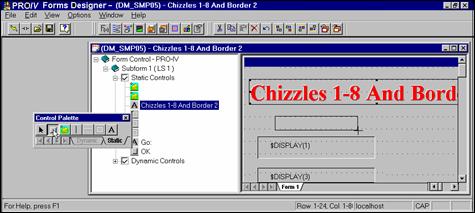
Drag the desired static control from the control palette and drop it at the form position desired as shown in the screen examples below.
This action anchors the control on the form at the current position. It also automatically inserts the new controls after the previous control selected in the Subform Browser.
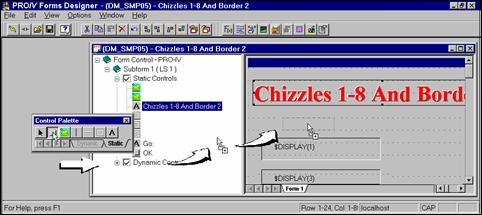
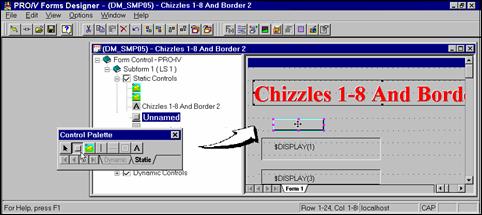
Topic ID: 530002









