|
WORKING with deployments |
proiv dashboard |
 |
A deployment instance is a container that holds the configuration of the components. The components that are part of the deployment are Virtual Machine, Application, Client, and Analytics. These components can be individually deployed as per your business requirement.
Working with Deployments
-
Turn ON the slider of the respective component of the deployment instance. The slider highlighted in blue indicates that the component is ready for deployment.
Note: When a component is deployed (turned ON) or redeployed (turned OFF and then ON), it picks up the configuration that you have submitted in the respective settings page and creates a properties file with the name format [<configuration name>-<profile name>] in the Virtual Machine\config folder. For example, in the following snapshot, all the components of Base-LIVE deployment instance are turned ON for deployment, the Base-LIVE.properties file is created in the Virtual Machine\config folder with the defined settings of all components. This will make it possible to deploy your application.
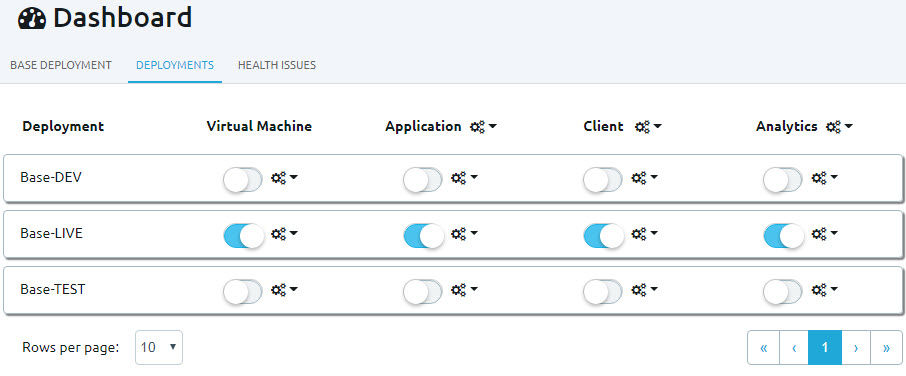
-
To perform any actions on the selected deployment instance, click the Actions
 button next to the component of the desired deployment instance and
then click the action. The actions performed on the respective
component are described in the following table.
button next to the component of the desired deployment instance and
then click the action. The actions performed on the respective
component are described in the following table.Action
Description
View Configuration
The configuration settings page of the selected component appears with the existing values. Modify the configuration, if required and redeploy (turn OFF and then ON the slider) the component on the Deployments page to take the changes into affect.
View Operations
The operations page of the selected component appears. The operations that operate on that deployment are displayed. For example, when you click Base-LIVE - Client - View Operations as shown in the following snapshot, the OpenClient services for a client connector deployment appear.
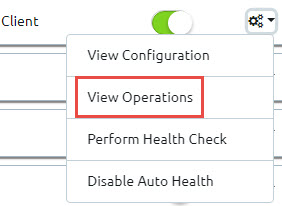
Perform Health Check
A manually instigated health check that is performed immediately against this deployment and displays result in health checks dashboard page. The Health Check Response page appears with the following details:
Configuration : <deployment name (configuration name-profile name)> for example, base-default
Container : <services name> for example, Client
Status : <status message> for example, success
Enable Auto Health
Enable Auto Health - Enables automated health check. This will automatically instigate health check and displays result in HEALTH ISSUES dashboard page.
The slider is highlighted in orange to represent that health check is in progress.
The slider is highlighted in green to represent that health check is successful.
Disable Auto Health - Disables health check.
The slider is highlighted in blue to represent the component is ready for deployment and the health check is disabled.
Interacting with Deployments
-
Copy the URL that is specified in the Client - Operations page and paste in the browser to launch the web application.
-
You can also use a browser to connect directly to the deployed web application. Construct the URL as <protocol>://<hostName>:<containerPort>/<deploymentId>.
<protocol>
"http" or "https"
<hostName>
The name of the host or if running locally you may use "localhost"
<containerPort>
The port number that was selected for the Jetty container and protocol at installation time. The defaults port numbers are as follows:
-
Application services, http = 9802, https = 9812
-
Client services, http = 9804, https = 9814
-
Analytic services, http = 9805, https = 9815
<deploymentId>
The configuration name, hyphen, Profile name. For instance, base-default.
-
So to reach the base installation Client Services as installed with default port, use the URL http://localhost:9804/base-default or https://localhost:9814/base-default. A further example with a bespoke deployment Id of Analytics might be http://myhost:9805/myConfig-myProfile
Topic ID: 900003









