Control Palette |
DEVELOPER |
Control Palette |
DEVELOPER |
The Control Palette provides a graphic control directory from which you may select and drag and drop a control onto a subform. The Control Palette contains two tabs:
The Dynamic Tab - displays controls that allow user input during runtime.
The Static Tab - displays controls that do not allow user input.
The Control Palette is a dockable control that you can move around, inside, or outside the Forms Designer Workspace. You can also dock it to the sides of the Forms Designer client area by dragging it next to any outside boundary. You can remove the Control Palette from the workspace by toggling it on or off from the View menu.
Use the Control Palette to insert a control field onto the active Easel.
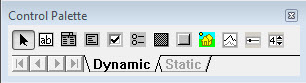
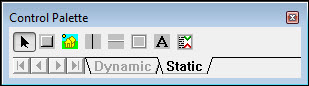
The Dynamic tab contains the following controls:
|
|
|
|
|
|
|
|
|
|
|
|
|
|
|
|
|
|
The Static tab contains the following controls:
|
|
|
|
|
|
|
|
|
|
|
|
|
Use the Control Palette Arrow (Select Button) to deselect the current control selection. This is helpful when you select a control but decide not to place it on the canvas. |
Topic ID: 530007