Migrating Existing PROIV Code to PROIV Developer |
DEVELOPER |
Migrating Existing PROIV Code to PROIV Developer |
DEVELOPER |
In order to develop existing PROIV code you will be required to migrate native functions into PROIV Developer. The migration process is only required once so be patient as PROIV Developer is doing a lot of useful analysis for you to take advantage of.
Migration can be achieved in three ways: -
Opening a native function from within the object open facility.
Opening current selected function, which is currently native (dark blue) from within the linkage view.
Bulk load facility within the administration tools.
The open object icon![]() will present a tabbed folder, which defaults to the select option. This dialogue is used as a general object select for edit interface and permits the opening of Functions, Files, Tasks and Global Logics. By providing a partial object selection of TS and Type All Functions you will be shown the functions used by the demo time sheet system. Further refinement of the list is available by specifying type, category and word (used in the name or title of a function). The current state of the source is shown and indicates that the function is currently Native, PROIV Developer or Runtime with no source available.
will present a tabbed folder, which defaults to the select option. This dialogue is used as a general object select for edit interface and permits the opening of Functions, Files, Tasks and Global Logics. By providing a partial object selection of TS and Type All Functions you will be shown the functions used by the demo time sheet system. Further refinement of the list is available by specifying type, category and word (used in the name or title of a function). The current state of the source is shown and indicates that the function is currently Native, PROIV Developer or Runtime with no source available.
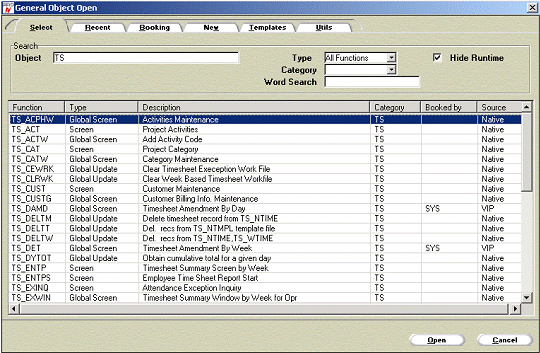
The Booked By column indicates that an object is currently booked out to a developer and you will be denied access to that object unless you own the booking.
By Selecting a function and clicking open or double clicking within the list the function will be opened. If the function is Native it will automatically be migrated into PROIV Developer and then opened for edit.
The linkage view of a function is only available if the function is open for edit. The current function is shown in green and in the centre column with function linked from and to shown on the left and right respectively.
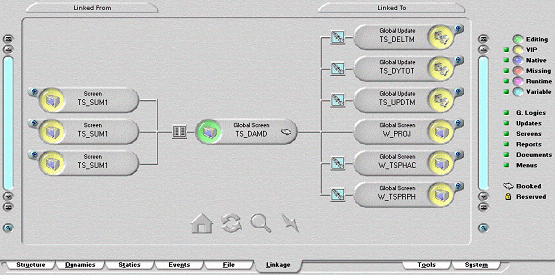
By clicking on one of the linked functions the view will refresh and show the selected function in the centre column. In this way you can navigate through a complete call structure within an application. If a function is still in native form no further linkage will be shown until the function is migrated (opened) within PROIV Developer at which point it will be shown as a yellow box. The centre function will be shown with an open arrow icon if not the current open function. By clicking on this the function will be opened and automatically migrated, if native. This box will become green to indicate that it is the current open function.
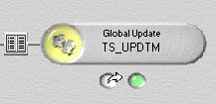
The administrator bulk load facility allows you to generate a list of native objects that can be uploaded and migrated into PROIV Developer. In the advanced search window the native only check box will filter the list to only contain objects that are not currently migrated to PROIV Developer. Click Process to perform a search, and when all searches are complete, click the Close to return to the main tool list.
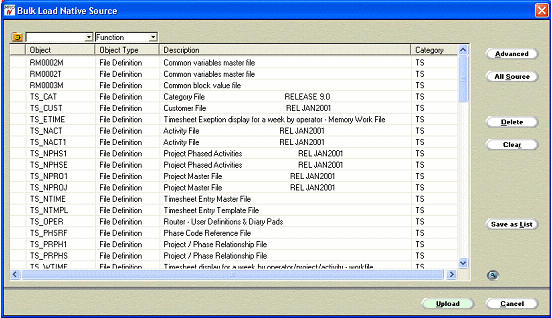
Within the main screen click the Upload to start the bulk migration process. Note: The Upload process might take few minutes.
|
If the native only option is not selected the list will show both the native and PROIV Developer functions. If the PROIV Developer functions are uploaded this will result in the current PROIV Developer functions being overwritten. |
Files, Global Logics and Tasks can also be selected using the bulk load facility if they are not migrated as part of a Function’s dependencies. These objects will be migrated into PROIV Developer as part of any open process if they are currently unknown to PROIV Developer.
Topic ID: 500235