Comparison between Standard and Data Driven Combo Box Behaviour |
DEVELOPER |
Comparison between Standard and Data Driven Combo Box Behaviour |
DEVELOPER |
PROIV combo boxes are a combination of an edit field and pop-up window. The list box contents are generated by an associated selection cycle call.
With a combo box you can perform one of two actions; either:
Click on the input field area of the combo box and type in field data, and then perhaps navigate onto another field.
Click on the drop down associated with the combo box or press the window key (F4) which displays the combo box contents. You can select a row from the combo box by scrolling to it with the mouse or by using the keyboard, and then click on the row or press the Enter key.
You can also enter data into the field and then open the combo box to select another row.
This section describes the data driven combo box behaviour in a variety of scenarios.
|
Note: For the data driven combo box behaviour to work, the combo box must have at least 2 columns. If not, the combo box will revert to the standard combo box behaviour. |
Scenario Example Screenshot
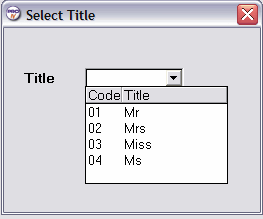
When you enter a screen with a combo box displaying existing data, the screen renders the column 2 associated data, that corresponds to the field value of the combo box.
For example, in the screenshot example above, if the field in the database has the value of 04, the screen renders the value of Ms.
For the correct rendering of column 2, the combo box contents are generated by an associated selection cycle call and the PROIV Virtual Machine matches the column 1 data with the table data held internally, if a match is found, the data sent to the client is the corresponding entry from column 2. The data must match exactly, the length and case of the data are checked. If there is no match, the contents of column 1 display unmodified.
If a combo box is opened (by a press or F4), the selection cycle is executed but the first column is hidden.
For the correct rendering of column 2, the combo box contents are generated by an associated selection cycle call and the PROIV Virtual Machine matches the column 1 data with the table data held internally, if a match is found, the data sent to the client is the corresponding entry from column 2. The data must match exactly, the length and case of the data are checked. If there is no match, the contents of column 1 display unmodified.
You can enter characters corresponding to the rendition values in the column 2, but the actual value returned to the PROIV Virtual Machine is taken from column 1 of the same row.
For example, based in the screenshot example above, if you enter the value of Ms, the value of 04 is used by the PROIV Virtual Machine.
For the correct conversion of column 2 data into the corresponding column 1 data, the new data entry is compared against data in column 2, if there is a match (length and case are checked) then the incoming data is modified to be the corresponding entry in column 1. If no match is found in column 2, the data is saved as it was entered and no conversion occurs.
Topic ID: 500527