Running PROIV Aurora
|
|
Running PROIV Aurora
|
|
To run PROIV Aurora, follow these steps:
Enter the following URL in your browser:
http://hostname:12804/aurora
Note: '12804' port may have been altered by the System Administrator at installation or post-installation if it was unavailable. Check to ensure you have the correct port number if you encounter problems when entering the above URL.
Alternatively, you can select the PROIV Aurora menu option from the Start menu on Microsoft Windows.
A security error might appear for your confirmation before allowing PROIV Aurora to run in the browser. This is because the security certificate belongs to PROIV Aurora and this will probably not match the security certificate on the server. Your response to this is browser dependent: in Internet Explorer you can ignore this message, in Firefox you must add an exception.
The browser loads all the files required for a PROIV Aurora session and the Sign In screen displays.
Click herehere to view a screenshot of the PROIV Aurora Sign In screen
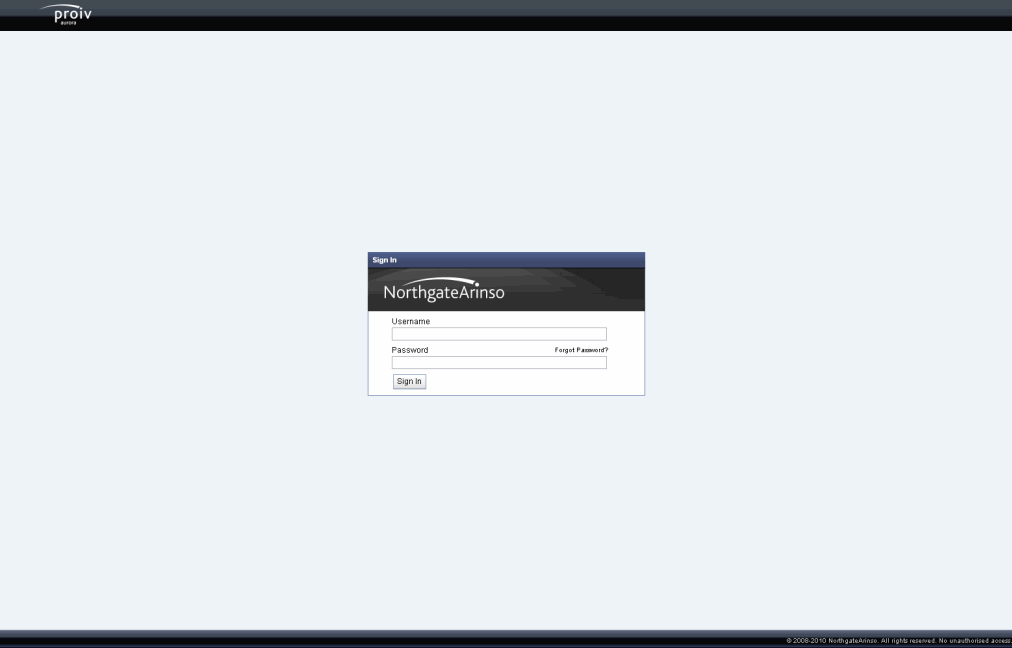
To log in:
Enter 'aurora' in the Username field
Enter 'aurora' in the Password field.
After the logon information is entered, a security check is performed using the Java Authentication and Authorisation Service (JAAS). This is by default, routed through to the PROIV Virtual Machine for authentication. You are then logged on to PROIV Aurora, and you can use PROIV Aurora.
Topic ID: 810071