Session Configuration
proiv dashboard
|
Session Configuration |
proiv dashboard |
Connecting an Aurora/Open Client Session to an Alternate Configuration
Windows and UNIX
To use the PROIV Dashboard to navigate to a required configuration or profile, open the Client Connector > Operations tab. Available services will be listed. Use the associated URL to connect to the Open Client using an alternate configurations. An example screen is shown below:
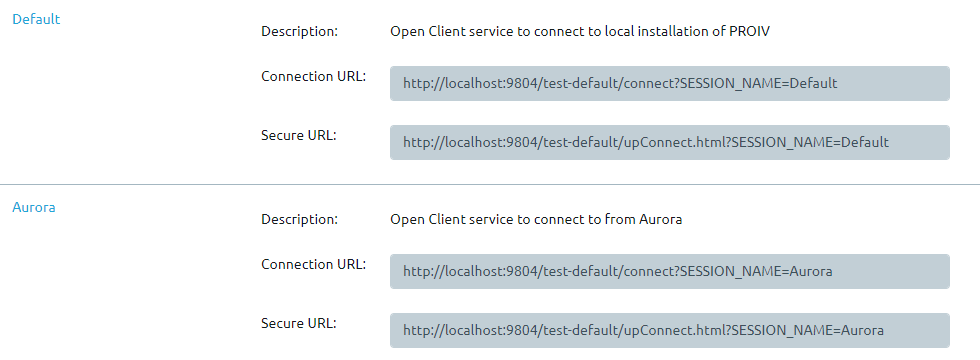
Connecting the PROIV Client to an Alternate Configuration
Windows
The -configFile option can be used on PROIV V10 System Services Path to Executable to specify a default configuration file. In a fresh install the windows service is configure as below:
"C:\Program Files\Zellis\PROIV Version 10\VirtualMachine\prosrv.exe" -scm "-configFile:C:\Program Files\Zellis\PROIV Version 10\VirtualMachine\config\base-default.properties"
Note that the full path to the configuration file is required. The service definition may be edited using the following registry key (a registry backup should be performed beforehand):
HKEY_LOCAL_MACHINE\SYSTEM\CurrentControlSet\Services\PROIV V10 Client VM\ImagePath |
In cases where the Virtual Machine is started by directly invoking prosrv.exe the environment variable VM_CONFIG_PATH is used to select a required properties file.
An alternative configuration name can be specified in the session properties username field. Only the file name without the .properties extension, is required. It must reference a deployed configuration. This deployed configuration will have a properties file in the config folder of the VirtualMachine folder. This is found in the PROIV Home path of the server. Examples of how to specify the config test-default are shown below:
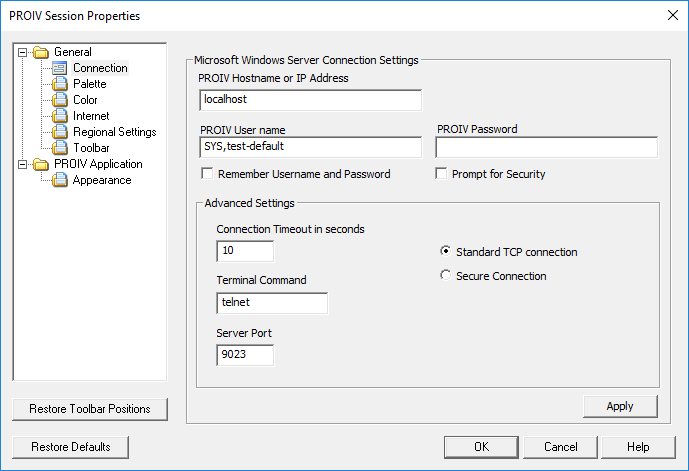
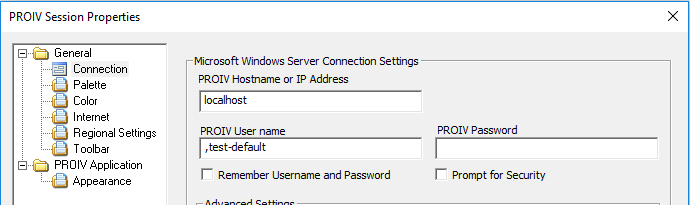
UNIX
To target different configurations in UNIX users are either required to create different separate start up scripts for each configuration or to use the -c option when running runproiv on the exec line.
The PROIV_VM_CFG environment variable should be set in the appropriate start-up script. An example of how this is set in the default runproiv script is shown below:
PROIV_VM_CFG=/opt/zellis/proiv_version_10/virtual_machine/config/base-default.properties
An example of running runproiv with the -c options is shown below:
./runproiv -c /opt/zellis/proiv_version_10/virtual_machine/config/base-default.properties
Either approach can be used to connect the Windows client by specifying these commands in the Command to run PROIV Virtual Machine field
Topic ID: 900005